Introduction
#
In this article, we will learn to rename a domain in Plesk Control Panel. Windows Hosting comes with Windows Dedicated Server, Windows Reseller Hosting and Windows Small Business Hosting has Plesk Control Panel. They are many features comes with Plesk Control Panel to configure your domain name with E-mail, DNS, Databases and FTP.
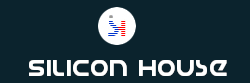
Prerequisites
#
1. You will require Login details for the Plesk Control Panel.
Important Notes
#
1. You should have a domain in Plesk Control Panel.
2. We recommended you to avoid rename a domain.
3. Because it will lead to DNS misconfiguration.
Watch the Video
#
Procedure
#
1. Log in to your Plesk Control Panel by using this URL https://yourdomain.com:8443 or https://server-hostname:8443.
2. Navigate to Domains.
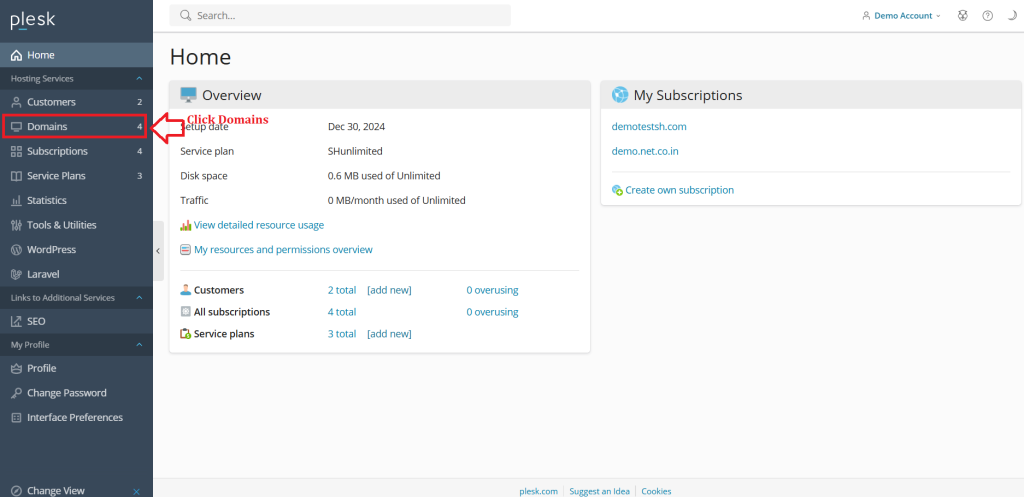
3. Click on the domain name you want to rename.
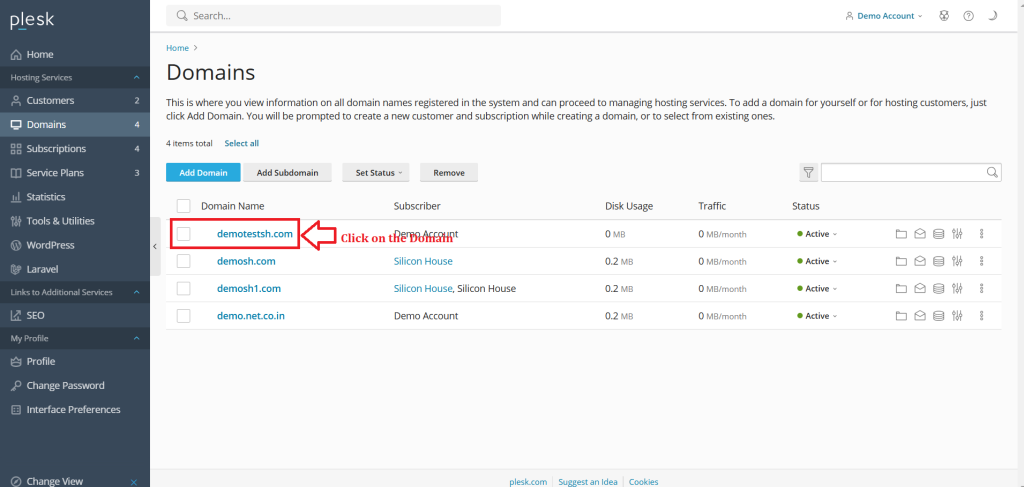
4. Click the Icon on the Left corner.
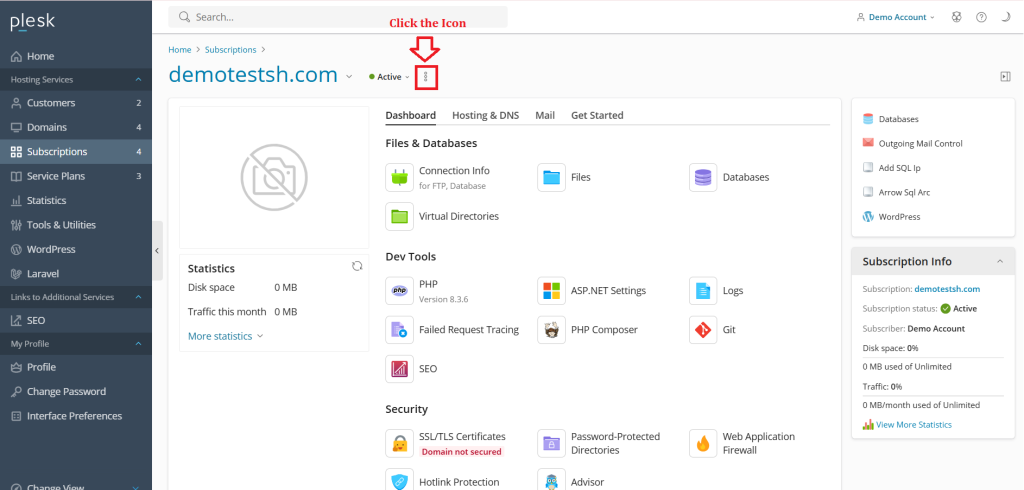
5. Click “Change Domain Name”.
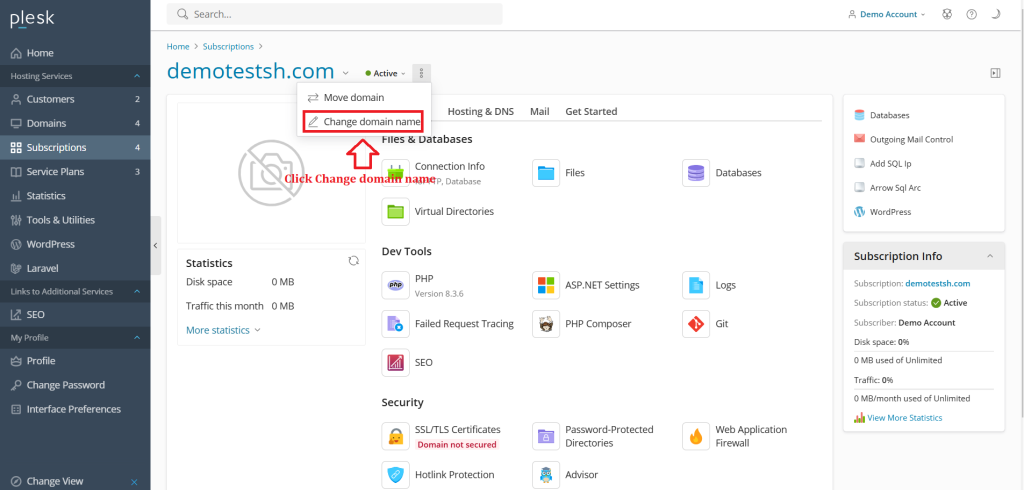
6. Enter New Domain Name in text field.
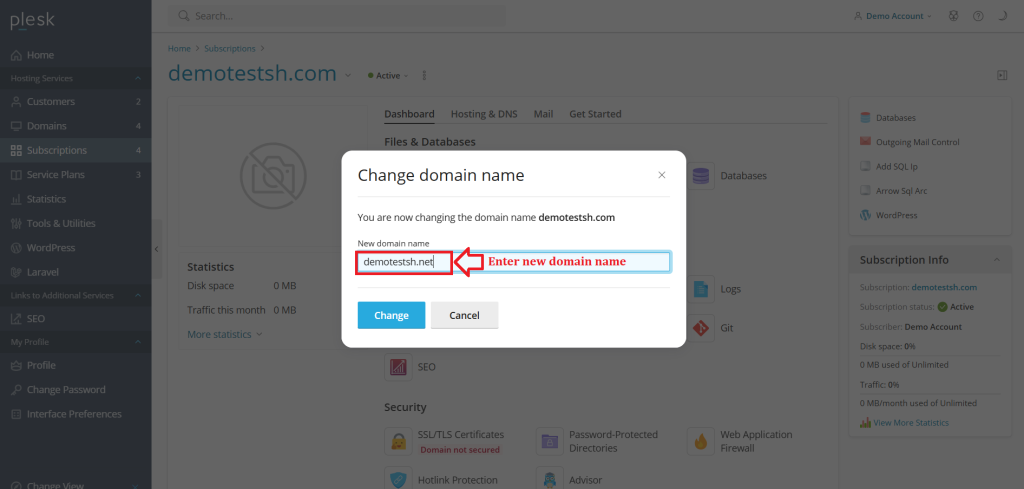
7. Click “Change”.
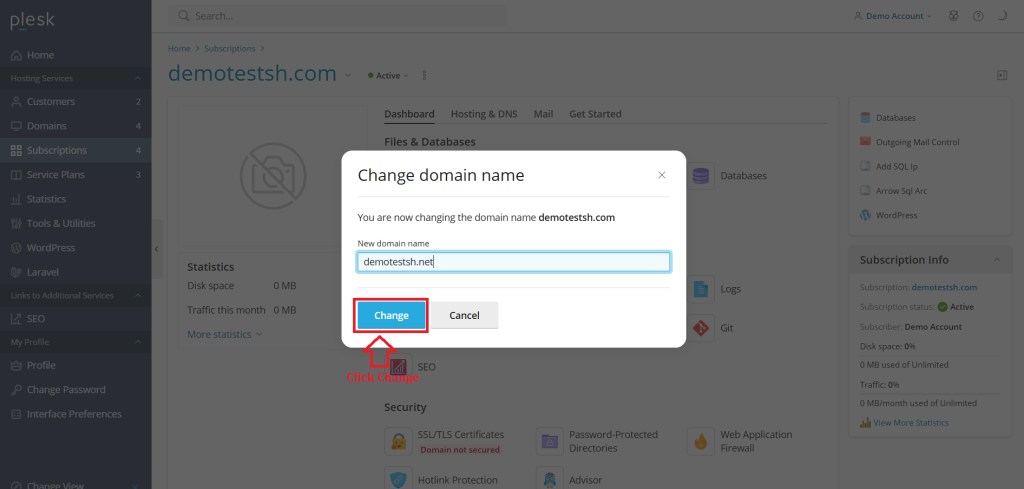
Conclusion
#
We have successfully learnt to rename a domain in Plesk Control Panel. They are many features comes with Plesk Control Panel to configure your domain name with E-mail, DNS, Databases and FTP. For more details about best Windows Reseller Hosting in India click here.