Introduction
#
In this article, we will learn to create a new file/folder in Plesk Control Panel. Windows Hosting comes with Windows Dedicated Server, Windows Reseller Hosting and Windows Small Business Hosting has Plesk Control Panel. They are many features comes with Plesk Control Panel to configure your domain name with E-mail, DNS, Databases and FTP.
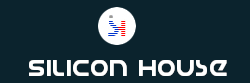
Prerequisites
#
1. You will require Login details for the Plesk Control Panel.
Important Notes
#
1. You should have a domain in Plesk Control Panel.
Watch the Video
#
Procedure
#
1. Log in to your Plesk Control Panel by using this URL https://yourdomain.com:8443 or https://server-hostname:8443.
2. Navigate to Domains.
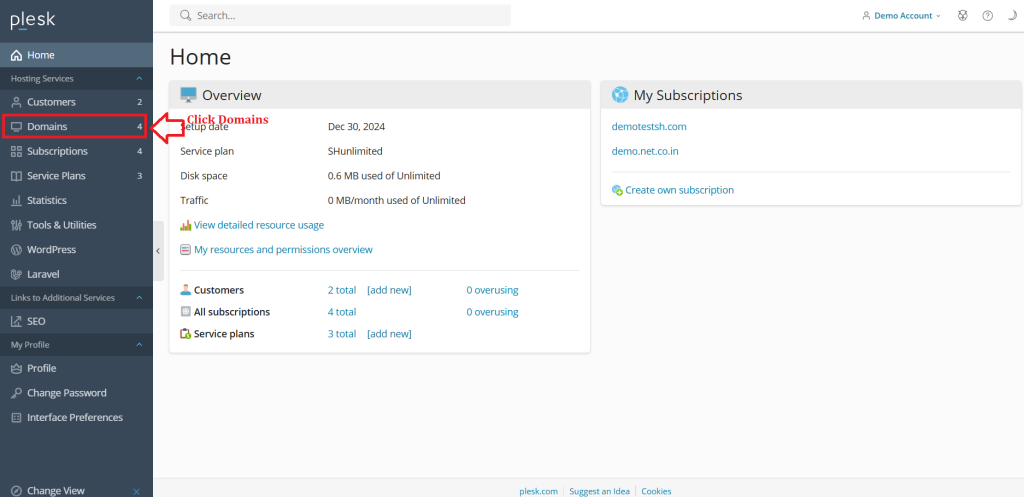
3. Click on the “File Manager”.

4. Click on the Icon.
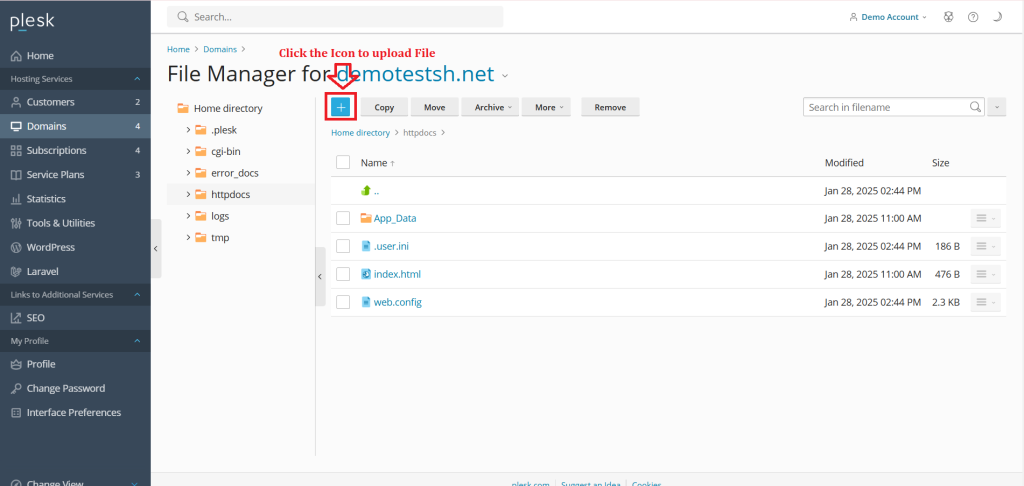
5. Click Create File.

7. Enter the File Name in Text Area.
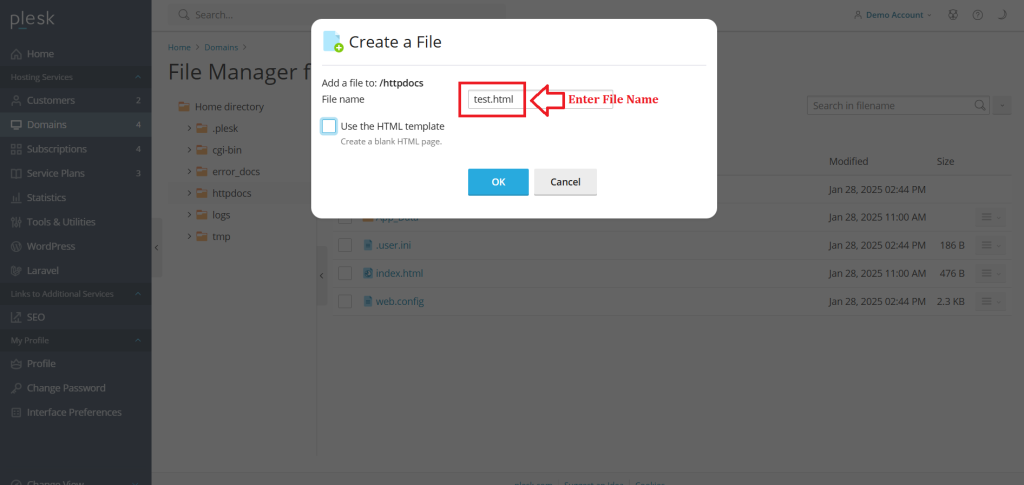
8. Click “OK”.
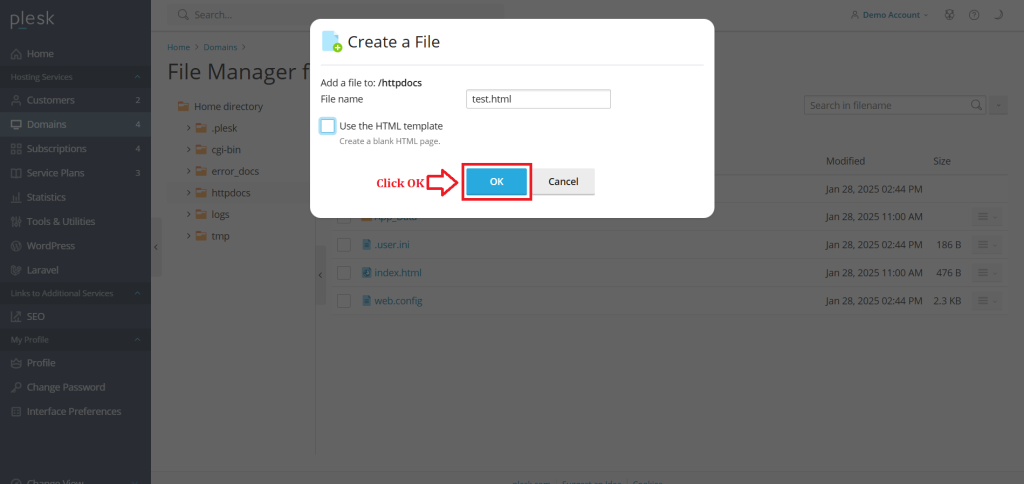
9. Click on the File.
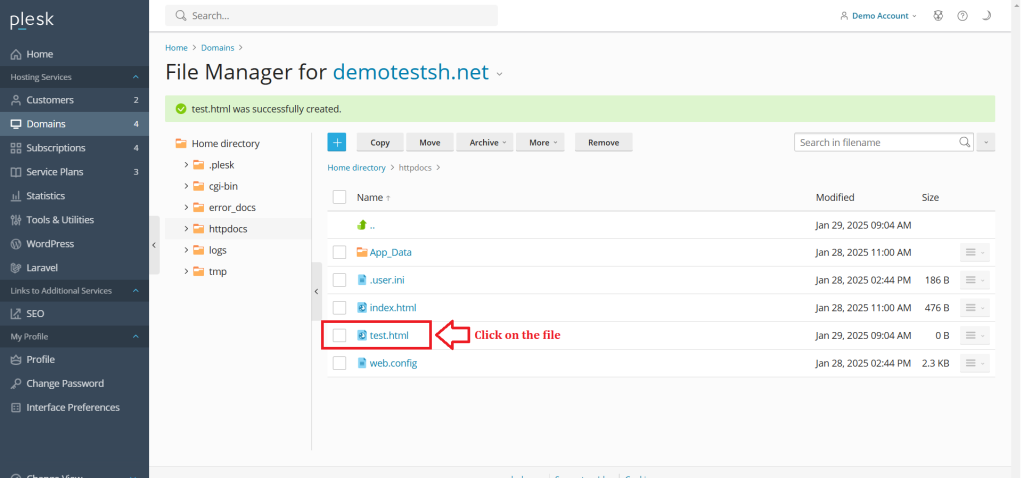
10. Enter the Content of the File.
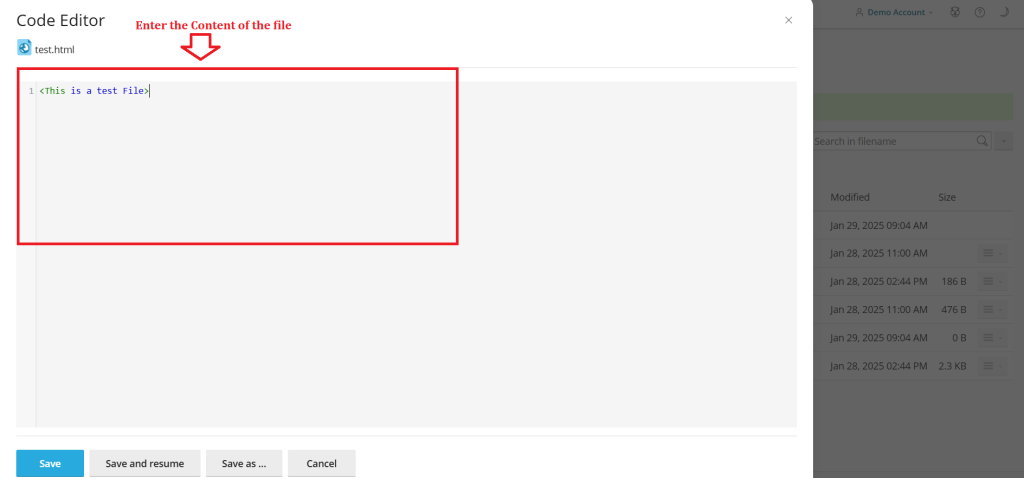
11. Click Save.
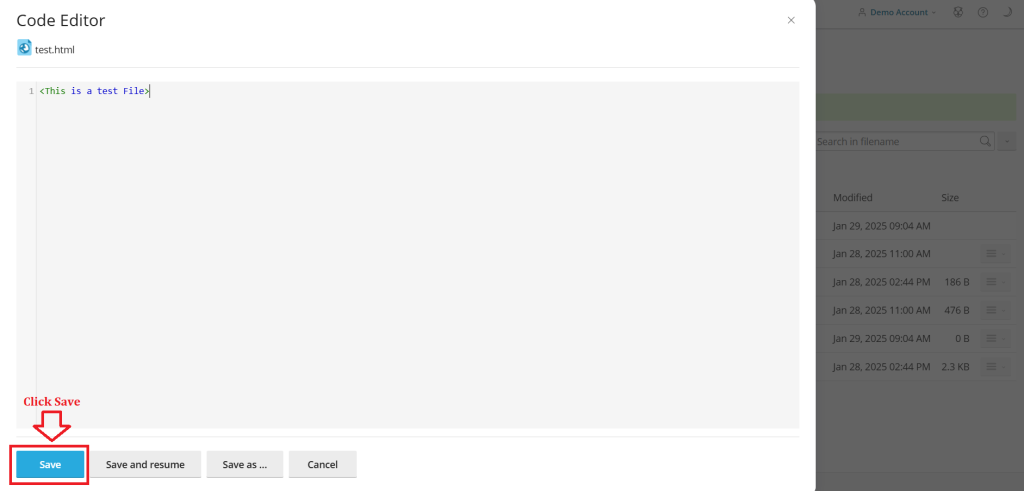
Conclusion
#
We have successfully learnt to create a new file/folder in Plesk Control Panel. They are many features comes with Plesk Control Panel to configure your domain name with E-mail, DNS, Databases and FTP. For more details about best Windows dedicated Servers in India click here.