Introduction
#
In this article, we will learn to copy a file/folder in Plesk Control Panel. Windows Hosting comes with Windows Dedicated Server, Windows Reseller Hosting and Windows Small Business Hosting has Plesk Control Panel. They are many features comes with Plesk Control Panel to configure your domain name with E-mail, DNS, Databases and FTP.
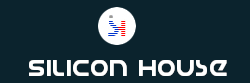
Prerequisites
#
1. You will require Login details for the Plesk Control Panel.
Important Notes
#
1. You should have a domain in Plesk Control Panel.
Watch the Video
#
Procedure
#
1. Log in to your Plesk Control panel by using below URL[https://yourdomain.com:8443 or https://server-hostname:8443].
2. Click on “Domains”.
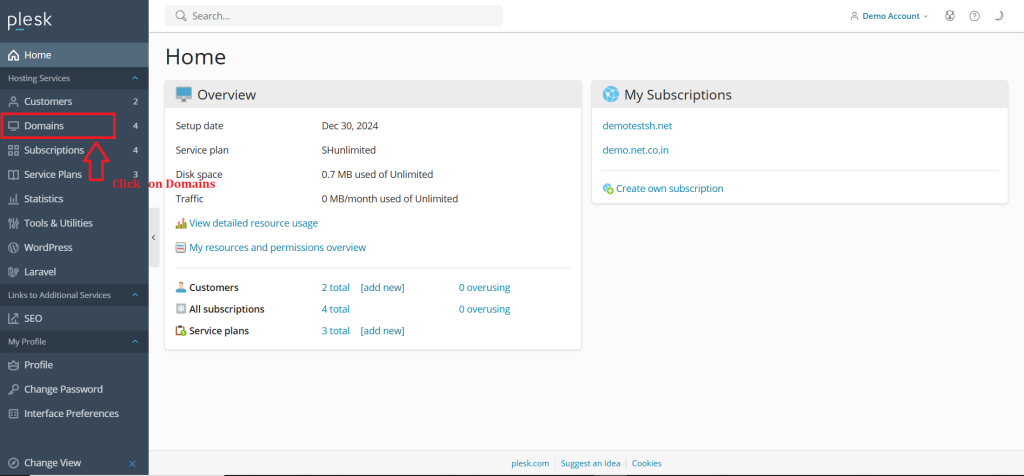
3. Click on domain name in which you want to copy the file/folder.
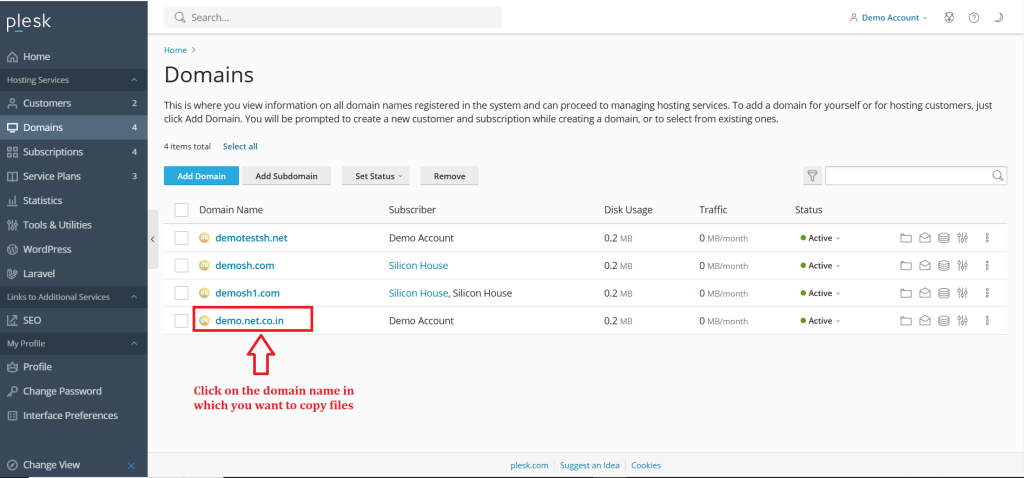
4. Click on the “Files”.
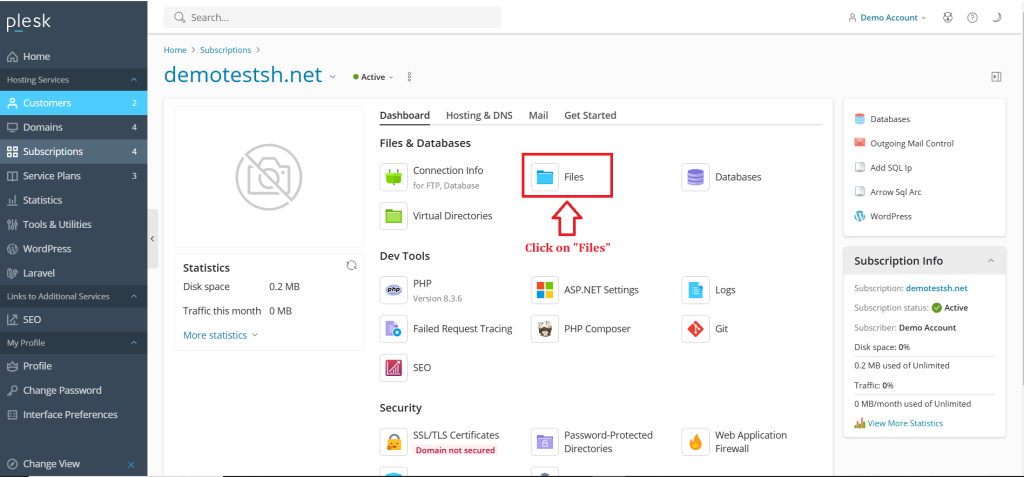
5. Select the check box next to file in which you want copy.
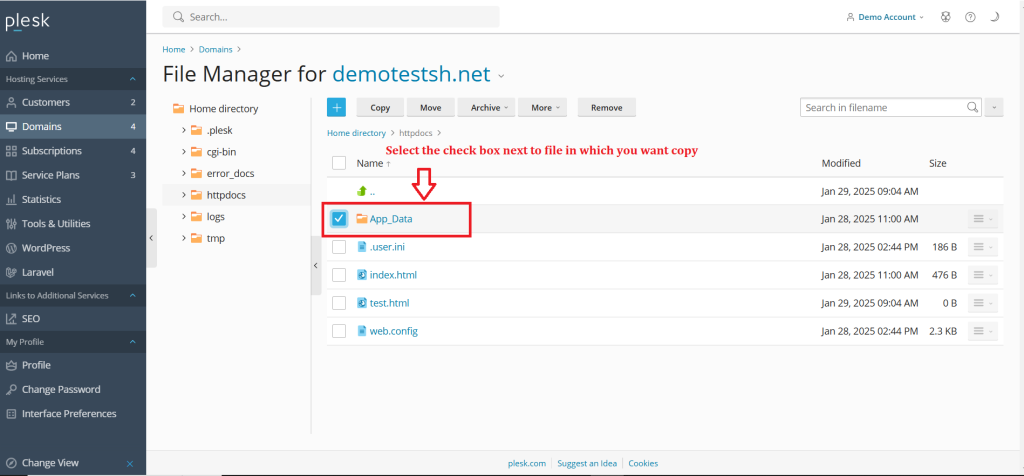
6. Click on “Copy”
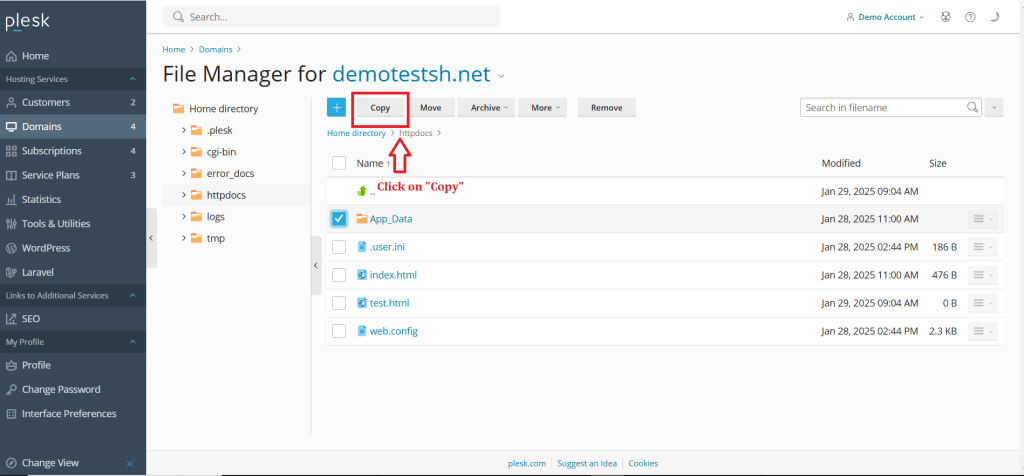
7. Choose the destination Folder/Directory in which you want to store the copied files.
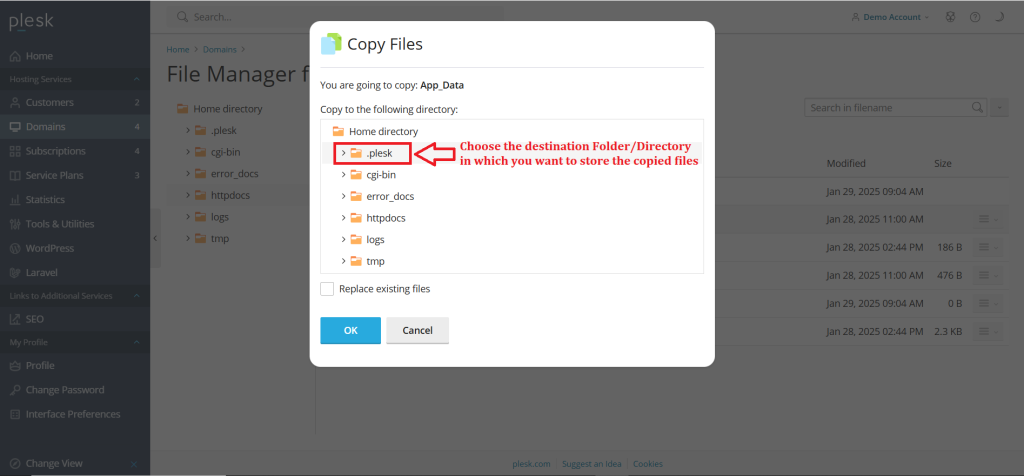
8. Click on “OK”.
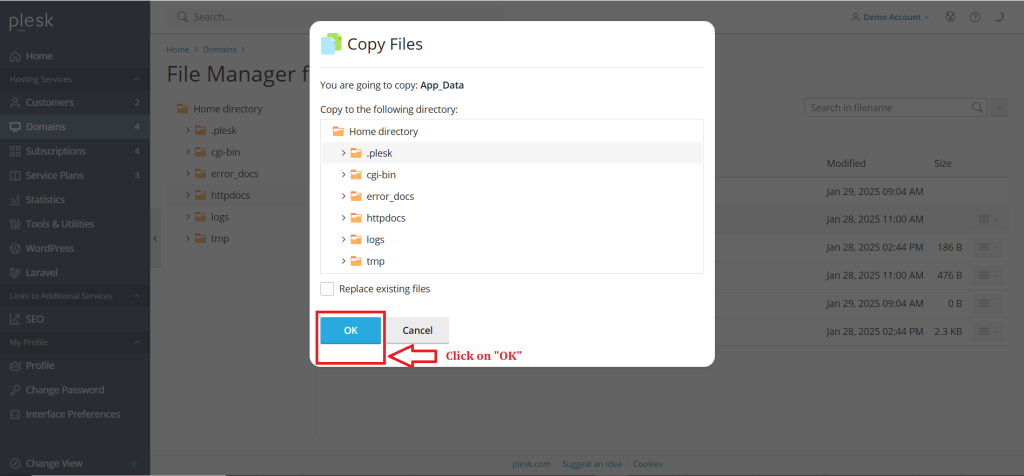
Conclusion
#
We have successfully learnt to copy a file/folder in Plesk Control Panel. They are many features comes with Plesk Control Panel to configure your domain name with E-mail, DNS, Databases and FTP. For more details about best Windows dedicated Servers in India click here.