Introduction
#
In this article, we will learn to add A record for a domain in Plesk Control Panel. Windows Hosting comes with Windows Dedicated Server, Windows Reseller Hosting and Windows Small Business Hosting has Plesk Control Panel. They are many features comes with Plesk Control Panel to configure your domain name with E-mail, DNS, Databases and FTP.
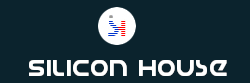
Prerequisites #
1. You will require Login details for the Plesk Control Panel.
Important Notes
#
1. You should have a domain in Plesk Control Panel.
Watch the Video
#
Procedure
#
1. Log in to your Plesk Control panel by using below URL[https://yourdomain.com:8443 or https://server-hostname:8443].
2. Click on “Domains”.
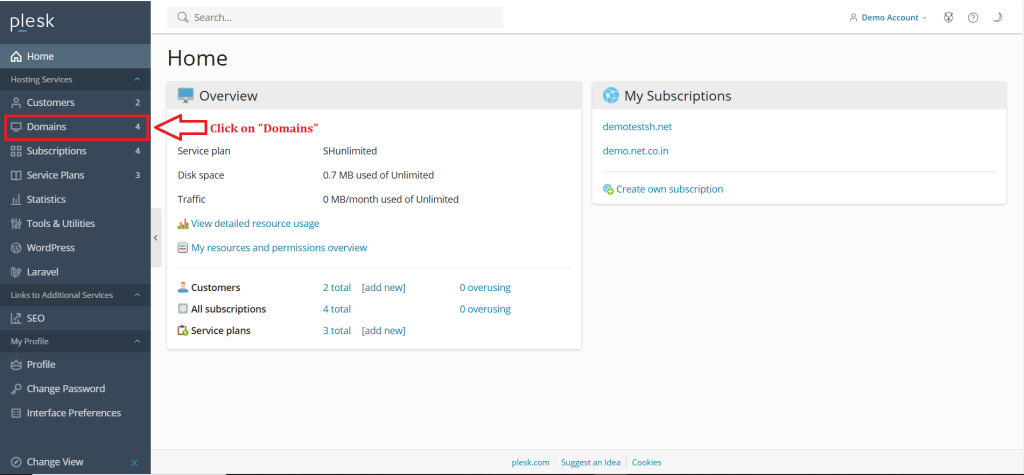
3. Click on domain name in which you want to add DNS record.
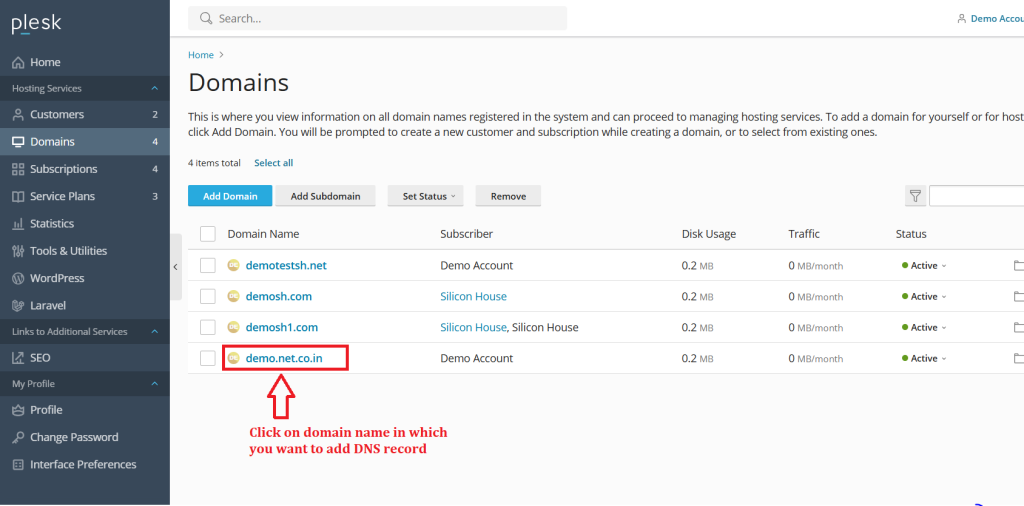
4. Click on “Hosting & DNS”.
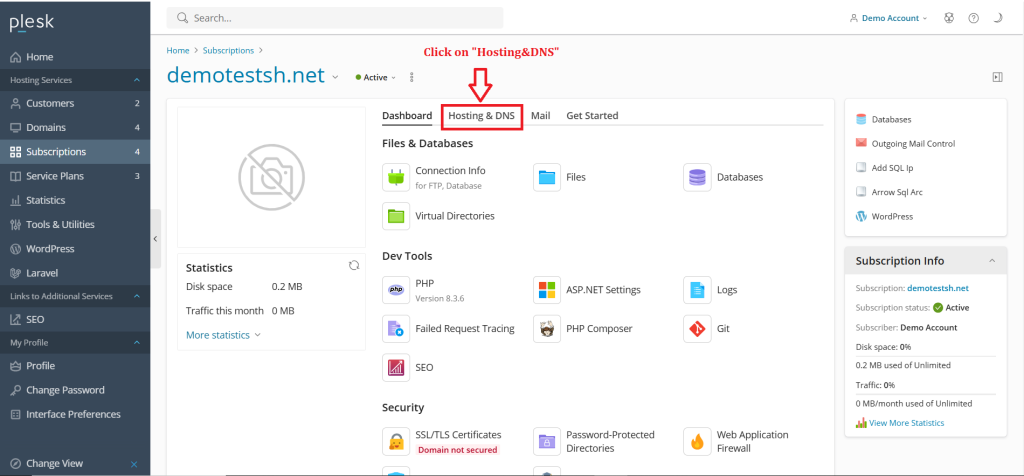
5. Click on “DNS”.
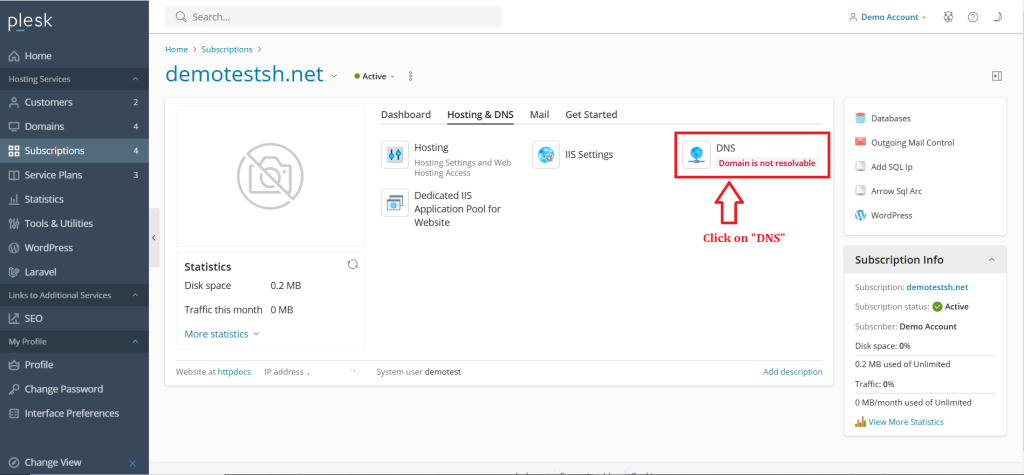
6. Click on “Add Record” to create new record.
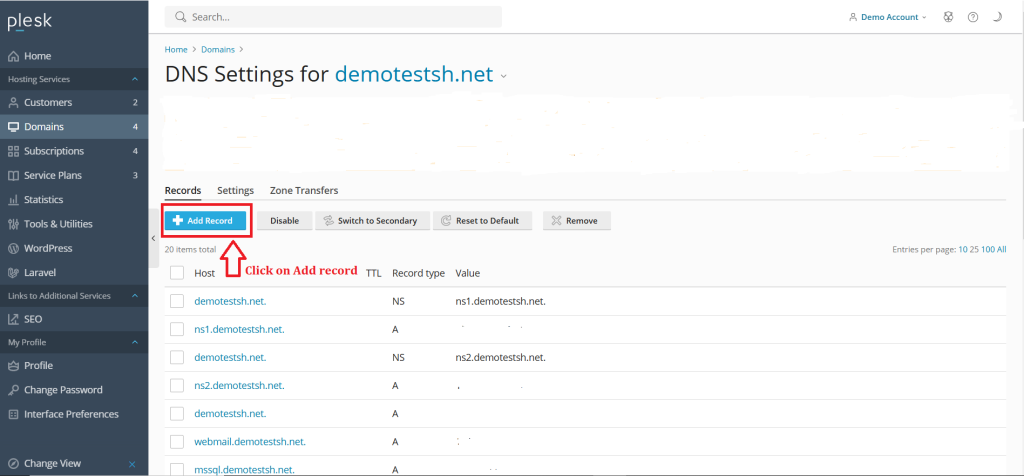
7. To add an A record, Select Record type as A.
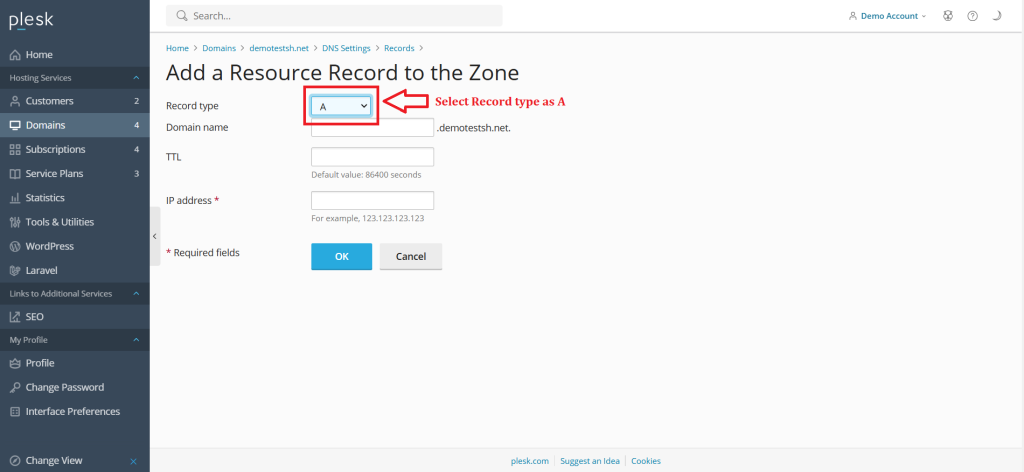
8. Fill the subdomain name or blank for main domain.
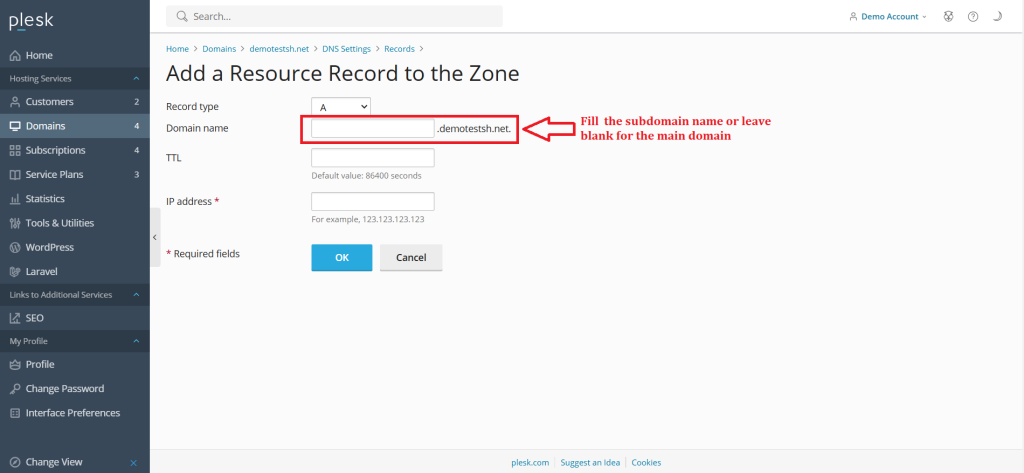
9. Fill the IP address to which the domain or subdomain.
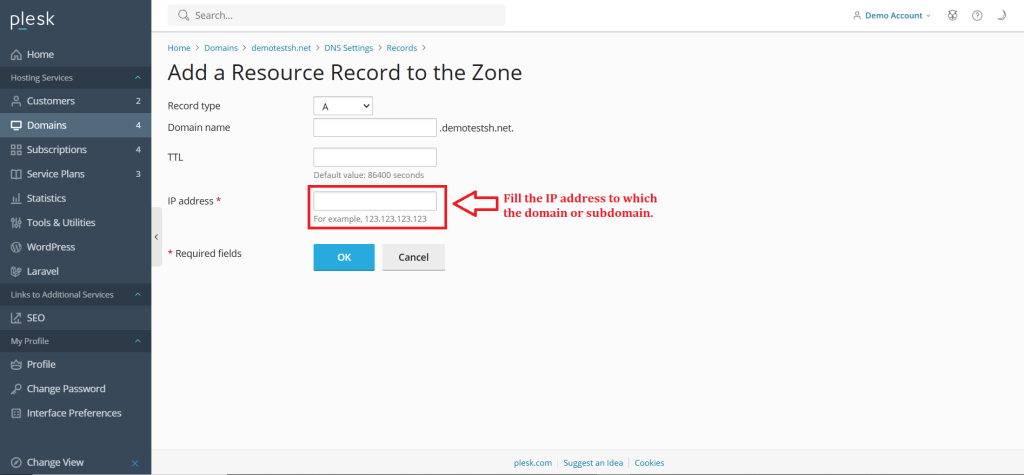
10. Click on “Ok” to save changes.
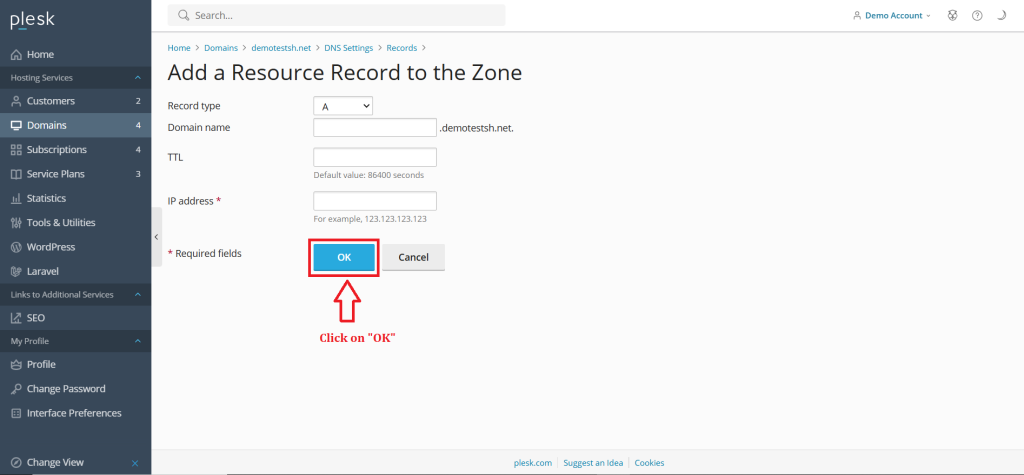
Conclusion
#
We have successfully learnt to add A record for a domain in Plesk Control Panel. They are many features comes with Plesk Control Panel to configure your domain name with E-mail, DNS, Databases and FTP. For more details about best Windows Reseller Hosting in India click here.