Introduction #
In this article, we will learn how to upload files by using File Manager for a domain in Direct Admin Control Panel. Linux Reseller Hosting, Linux Dedicated Server, Small Business Hosting are part of Linux Web Hosting comes with Direct Admin Control Panel. There are many features in Direct Admin Control Panel to configure your domain name with E-Mail, Databases, FTP and DNS.
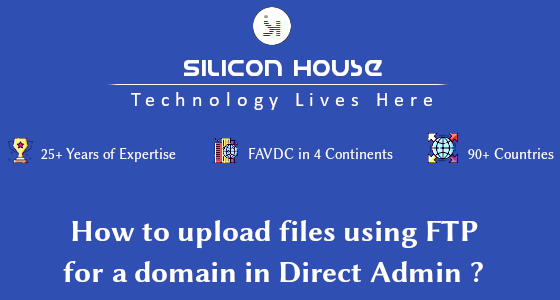
Prerequisites
#
1. You will require Login details for Direct Admin Control Panel of the Domain name.
Importance Notes
#
1. Make sure you have a Domain in Direct Admin Control Panel.
Watch the Video
#
Procedure
#
1. Login to Direct Admin Control Panel by using https://yourdomain.com:2222/ or https://IP-address:2222/ or https://server-hostname:2222/.
2. In the System Info & Files section, click “File Manager”.
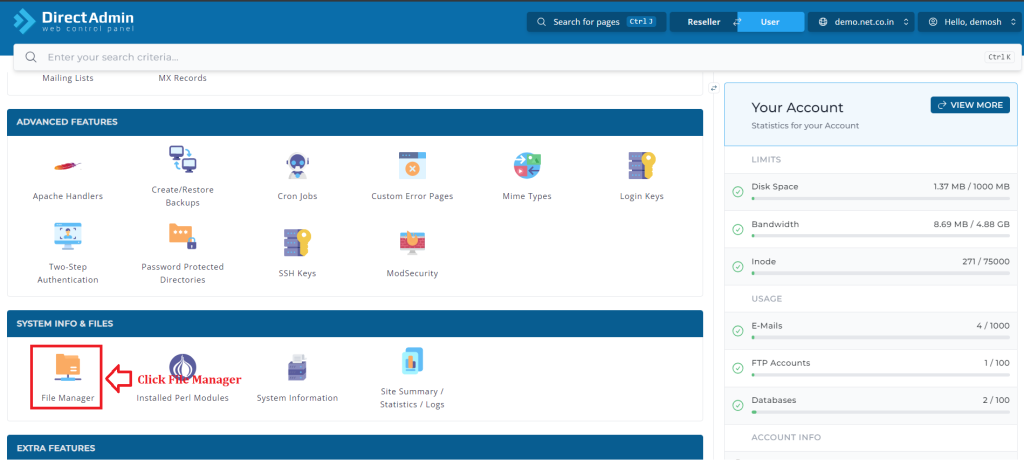
3. Click on “Domains”.
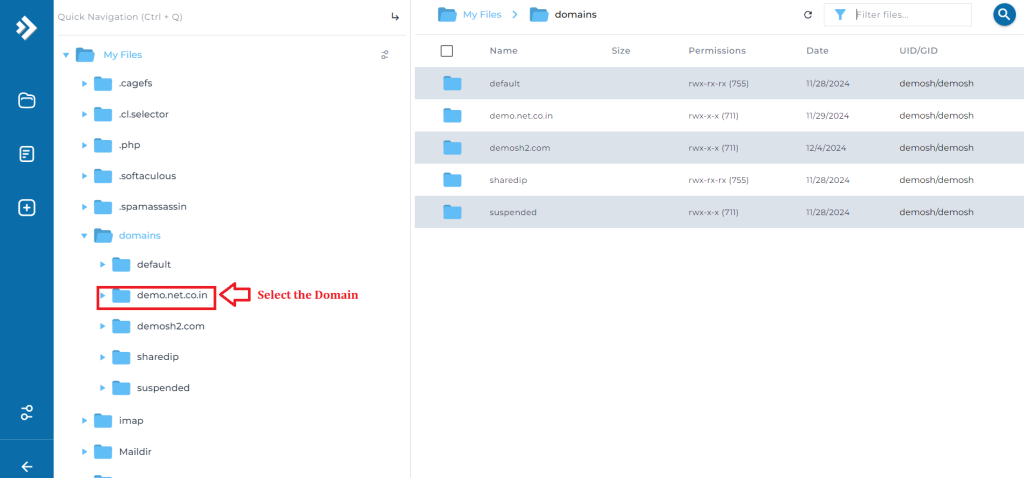
4. Choose the Domain name and click on “public_html”.
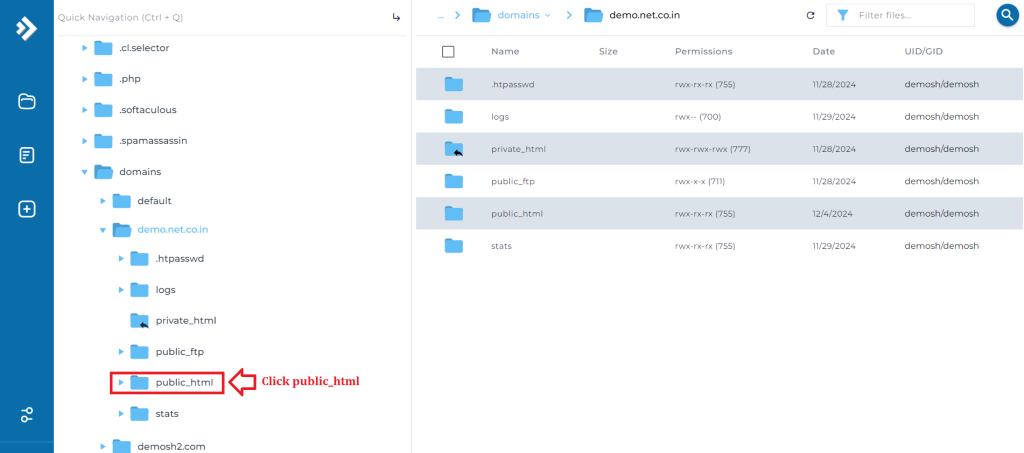
5. Click on “Upload File Option” on your left side and click the “+” Icon.
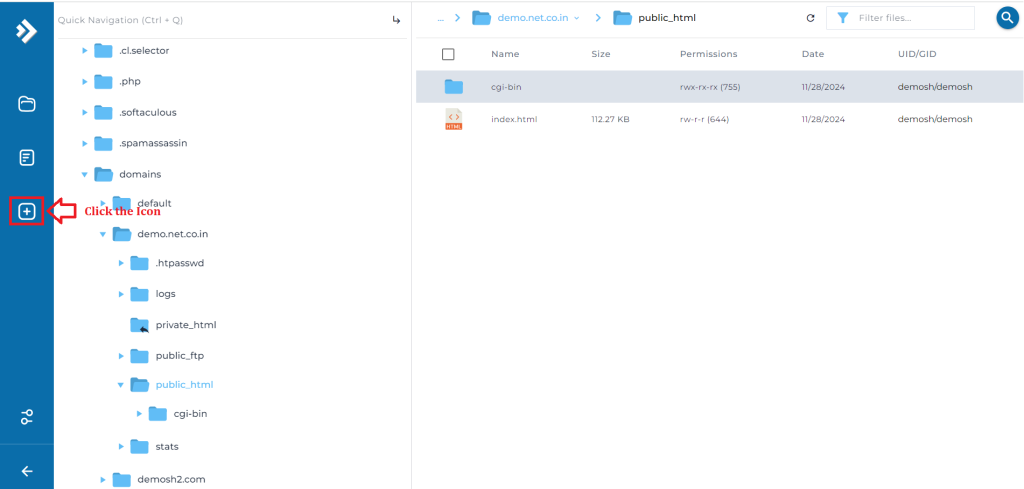
6. Choose the files you want to upload.
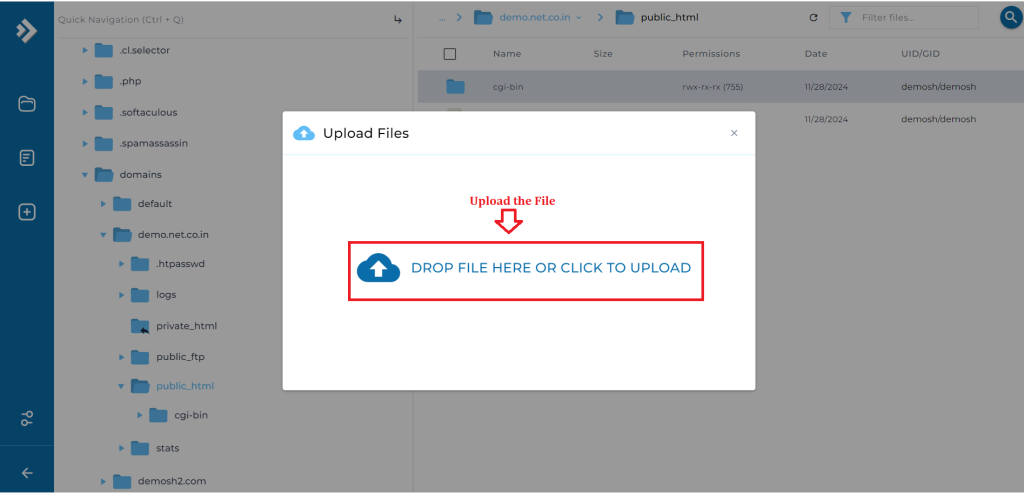
7. Click on “Upload”.
Conclusion
#
We have successfully learnt to upload files by using File Manager for a domain in Direct Admin Control Panel. Direct Admin Control Panel offers various features to manage your domain, including E-mail setup, database management, FTP account configuration, and DNS settings. For best Reseller Web Hosting Click here.