Introduction #
In this article, we will learn how to set an E-mail forwarding in Direct Admin Control Panel. Linux Web Hosting such as Linux Corporate Business hosting, Linux Dedicates Servers, Java Reseller Hosting comes with Direct Admin Control Panel. There are many features in Direct Admin Control Panel to configure your domain name with E-Mail, Databases, FTP and DNS.

Prerequisites #
1. You will require Login details for the Domain name.
Important Notes #
1. Your Username and Password should be Valid.
2. Username should be in Lower Case to create E-mail Account.
3. Password must have minimum of 12 character with Upper and Lower Case, Numbers and Special Characters. [ Ex: g%Dw#tQ!4&f3@Jiq ].
Watch the Video #
Procedure #
1. Login to Direct Admin Control Panel by using https://yourdomain.com:2222/ or https://IP-address:2222/ or https://server-hostname:2222/.
2. In the Email Manager section, Click “Forwarders”.
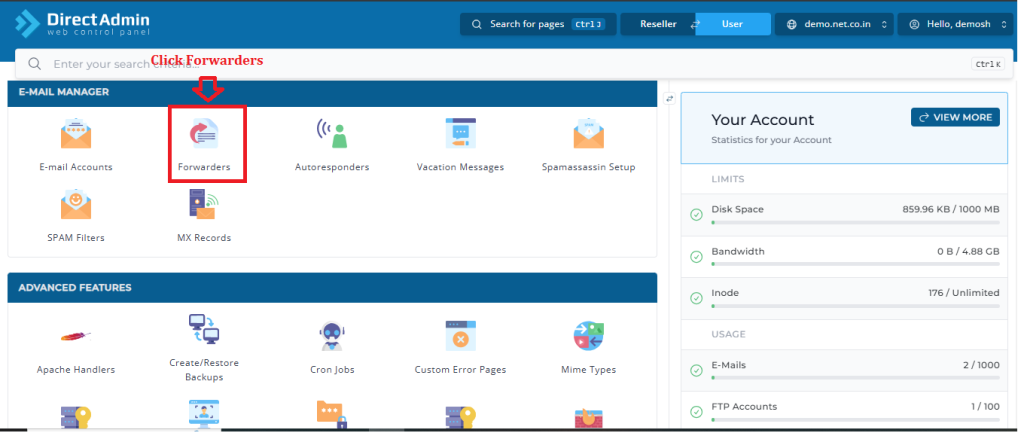
3. Click on “Create E-mail Forwarder”.
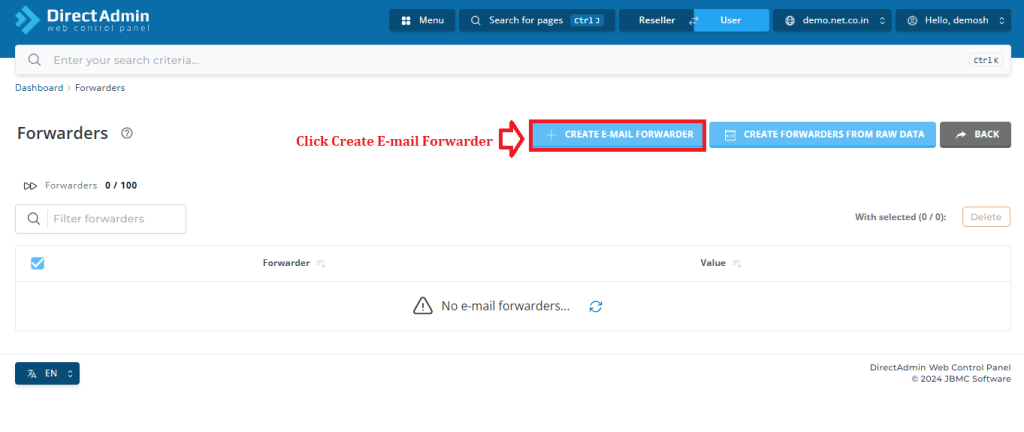
4. Enter the Forwarder E-mail Address.
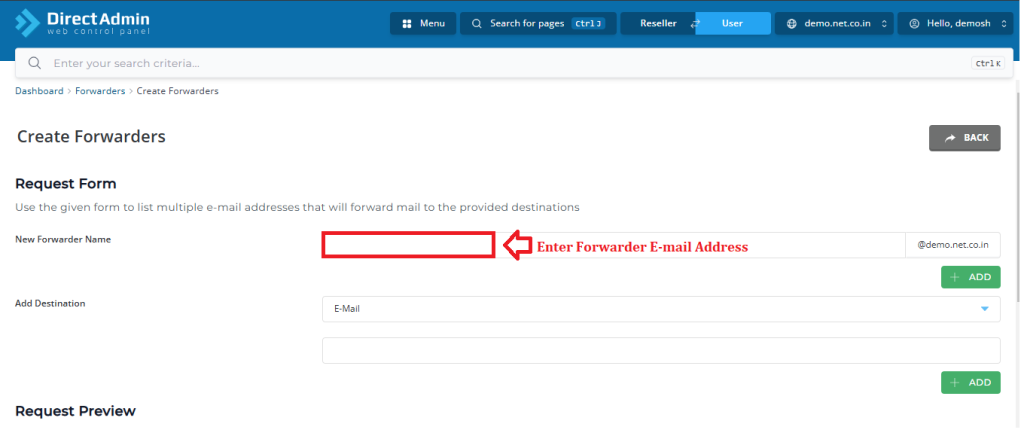
5. Choose the Destination.
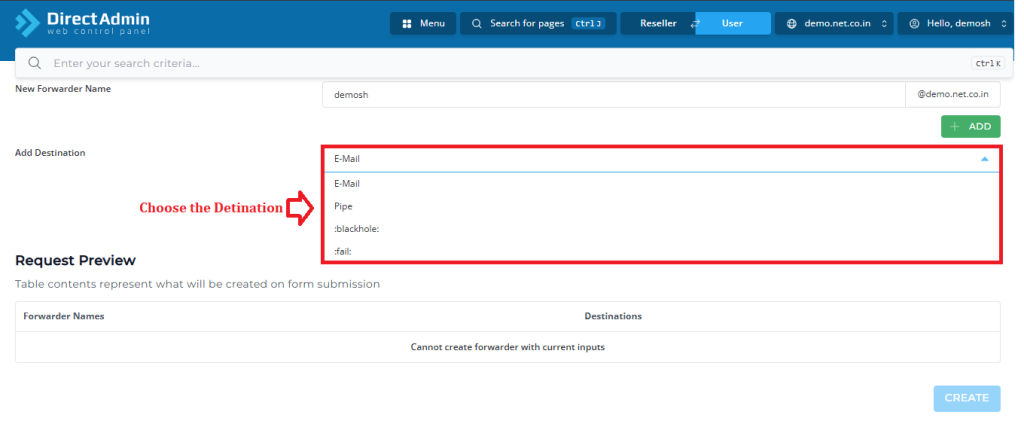
6. Enter the Destination E-mail address.
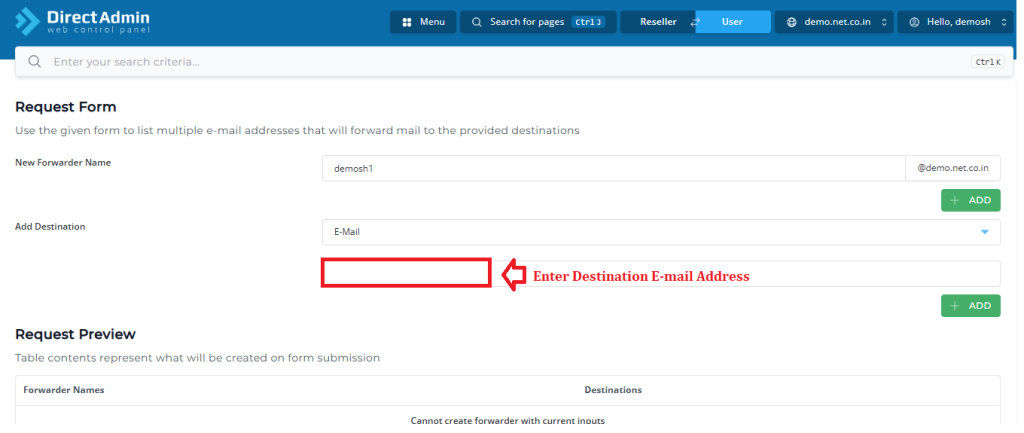
7. Click on “Create”
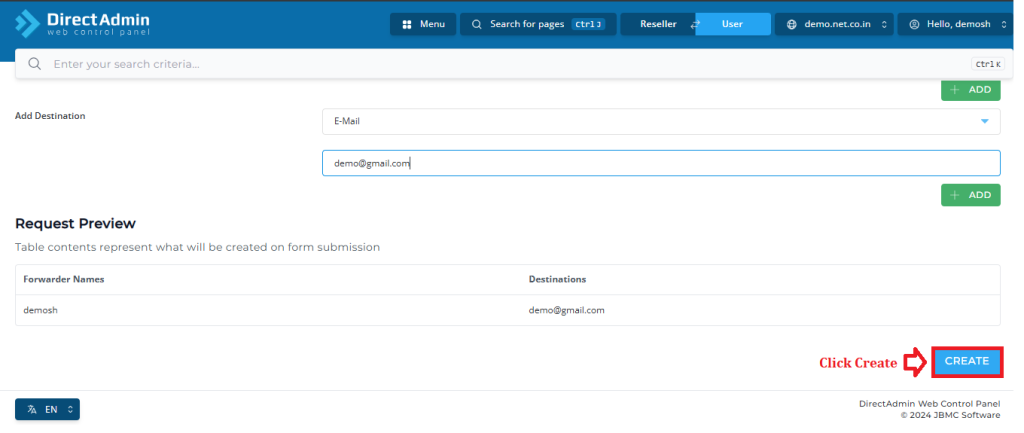
8. You can also create multiple forwarders at once by clicking +ADD.
Conclusion #
We have successfully learnt to configure an E-mail Forwarding in Direct Admin Control Panel. Direct Admin Control Panel offers various features to manage your domain, including E-mail setup, database management, FTP account configuration, and DNS settings. For more details about Linux Semi Dedicated Web Hosting Click here.