Introduction #
Linux Web Hosting includes Linux Dedicated Server, Linux Reseller Hosting and Small Business Hosting comes with Direct Admin Control Panel. In this article, we will learn how to enable / install SSL for a domain in Direct Admin Control Panel. There are many features in Direct Admin Control Panel to configure your domain name with E-Mail, Databases, FTP and DNS.

Prerequisites #
1. You will require Login details for Direct Admin Control Panel of the Domain name.
Important Notes #
1. Make sure you have a Domain in Direct Admin Control Panel.
2. You will required SSL Access for the domain.
Watch the Video #
Procedure
#
1. Login to Direct Admin Control Panel by using https://yourdomain.com:2222/ or https://IP-address:2222/ or https://server-hostname:2222/.
2. In the Account manager section, click “SSL Certificates”.
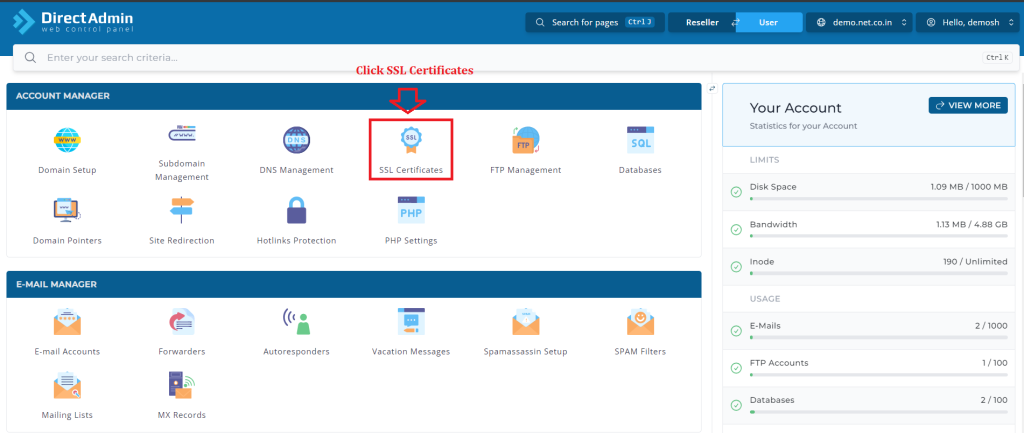
3. Click the option Get automatic certificate from ACME Provider.
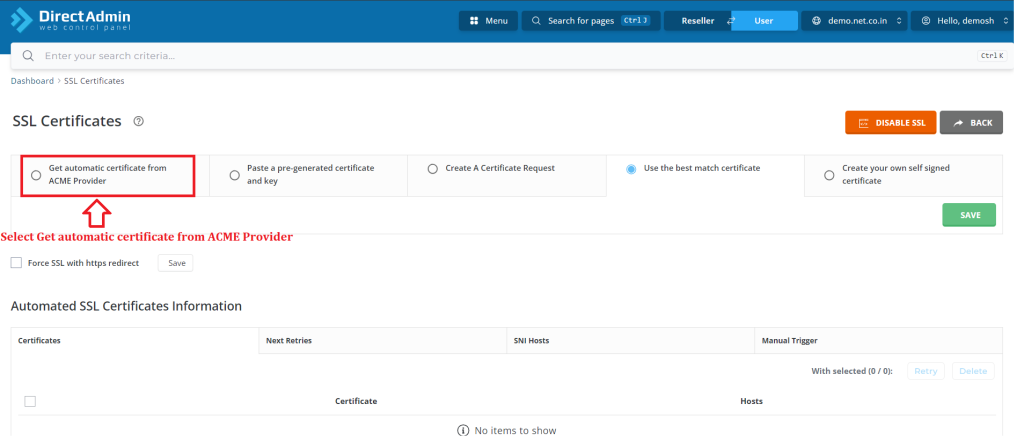
4. Then check the details of which domain you want to install SSL.
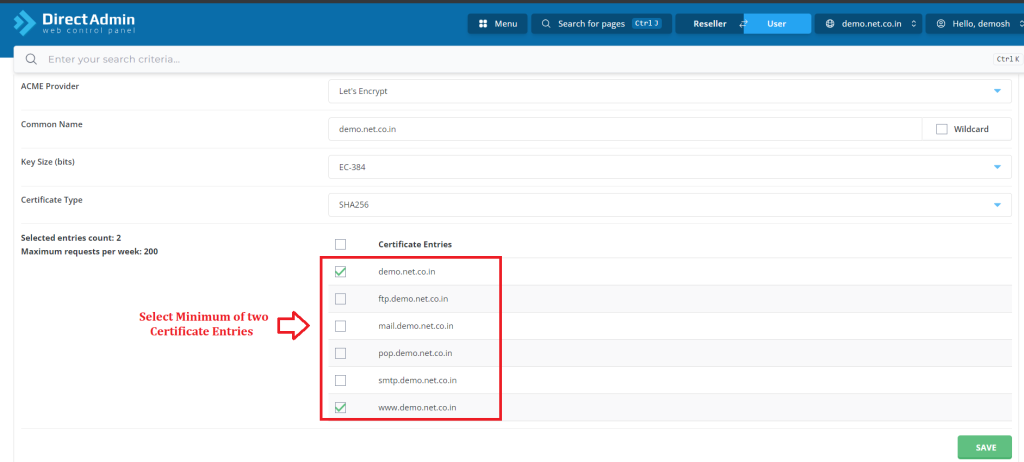
5. Enable Secure SSL option and then enable “Force SSL with https redirect” and click “Save”.
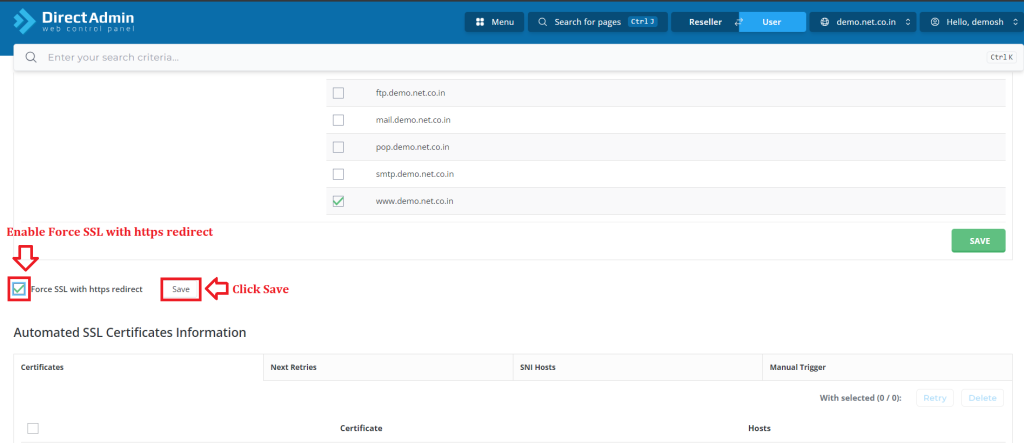
6. Click on the Save option at the bottom of the page.
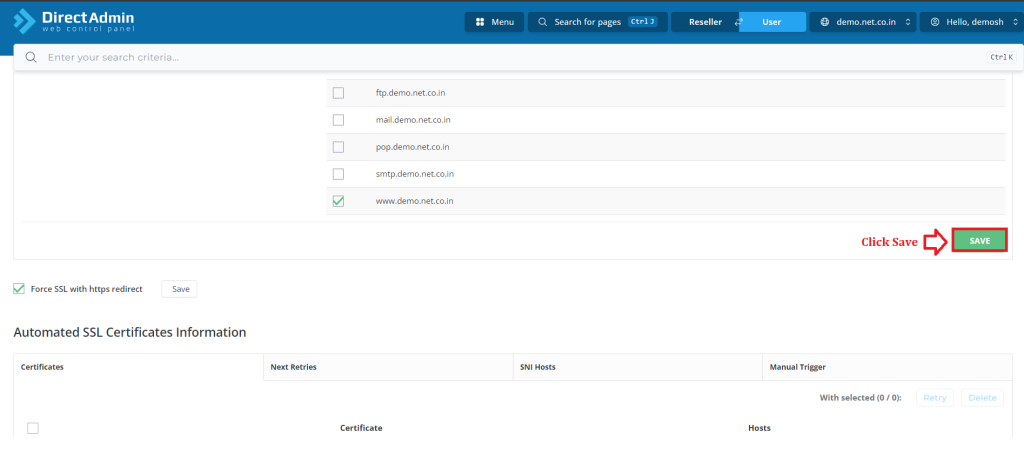
Conclusion #
We have successfully learnt to enable / install SSL for a domain in Direct Admin Control Panel. There are many features in Direct Admin Control Panel to configure your domain name with E-Mail, Databases, FTP and DNS. For more details about Java Reseller Hosting Click Here.