Introduction #
In this article, we will learn how to change password for your E-mail account in Direct Admin Control Panel. Linux Web Hosting includes Linux Reseller hosting, Dedicated Servers, Business Web Hosting comes with Direct Admin Control Panel. There are many features in Direct Admin Control Panel to configure your domain name with E-Mail, Databases, FTP and DNS.

Prerequisites #
1. You will require Login details for Direct Admin Control Panel of the Domain name.
Important Notes #
1. Your Username and Password should be Valid.
2. Username should be in Lower Case to create E-mail Account.
3. Password must have minimum of 12 character with Upper and Lower Case, Numbers and Special Characters. [ Ex: g%Dw#tQ!4&f3@Jiq ].
Watch the Video #
Procedure #
1. Login to Direct Admin Control Panel by using https://yourdomain.com:2222/ or https://IP-address:2222/ or https://server-hostname:2222/.
2. In the “E-mail Manager” section, click “Email Accounts”.
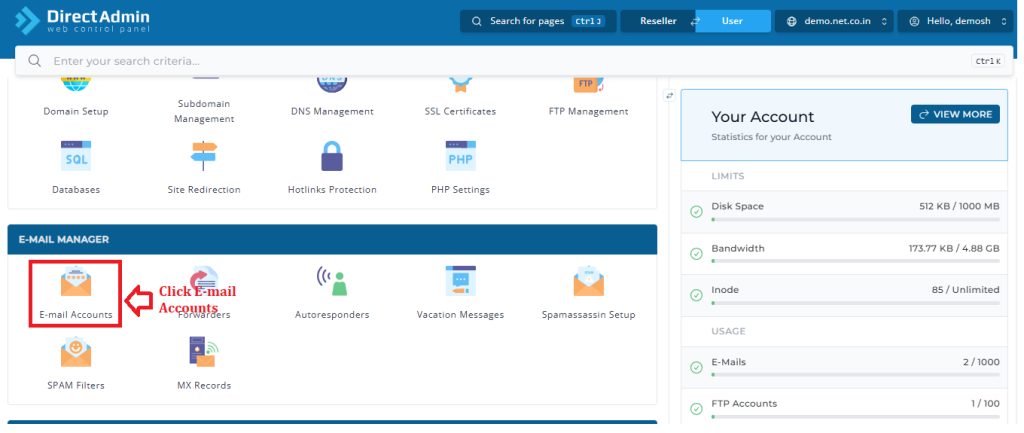
3.Select the E-mail account you want to change.
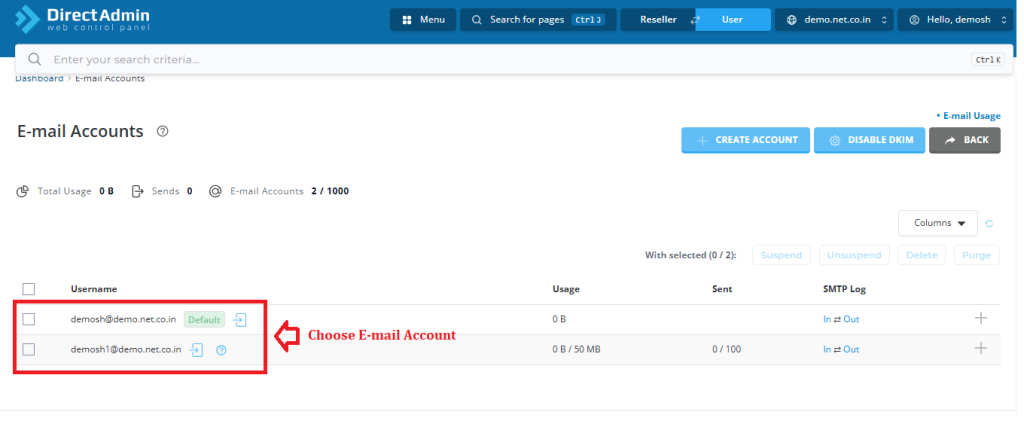
4. Click the “+” sign for the email account you want to change.
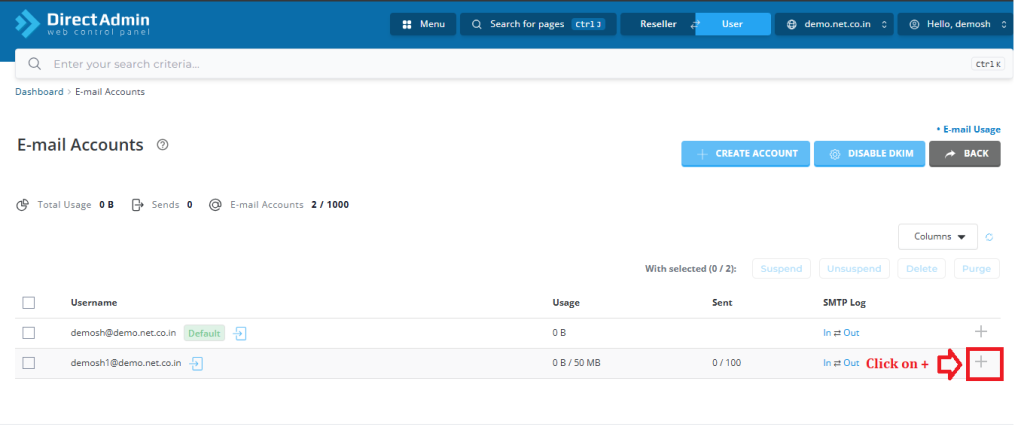
5. Select Change Password/Username.
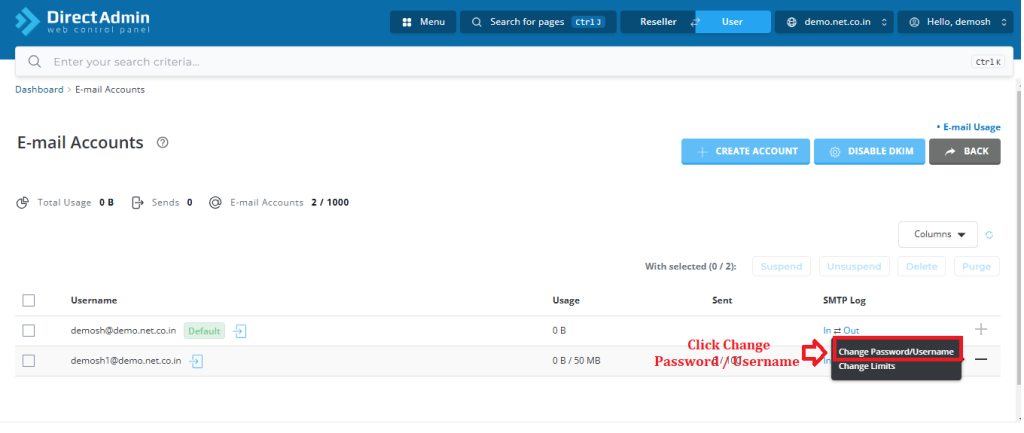
6. Enter a new password.
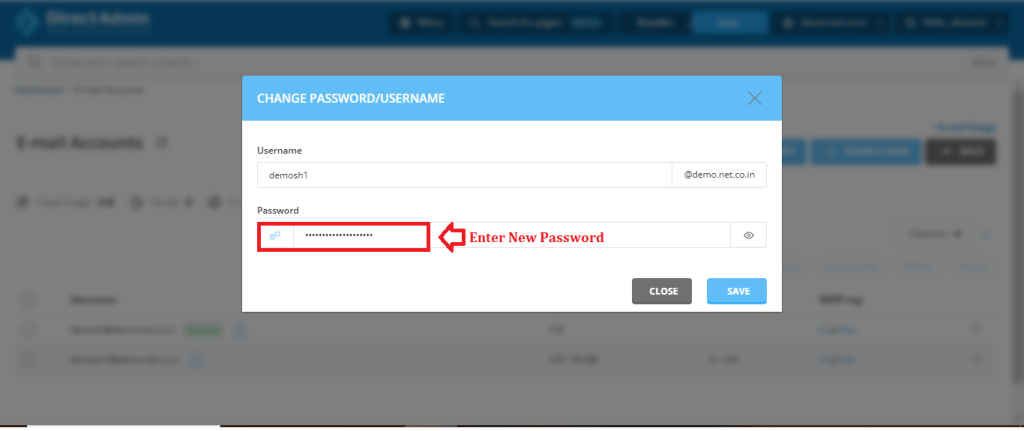
7. Click on “Save”.
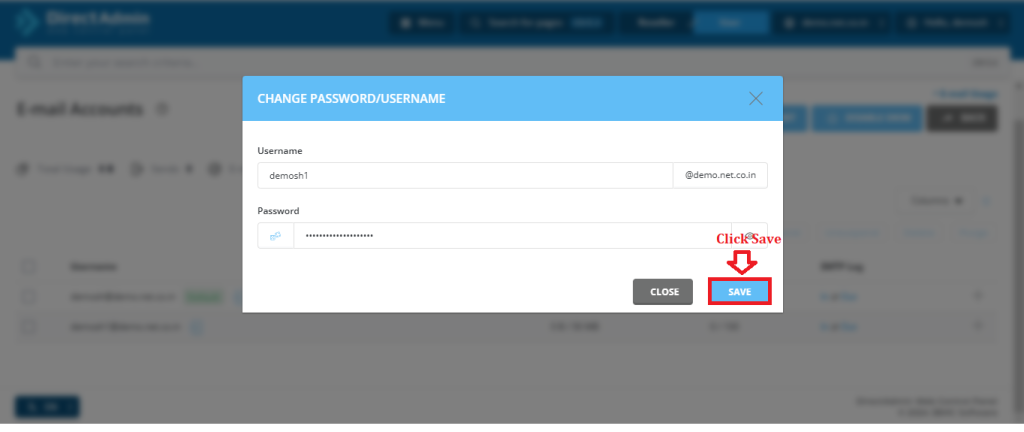
Conclusion #
We have successfully learnt to change password for an E-mail Account in Direct Admin Control Panel. There are many features in Direct Admin Control Panel to configure your domain name with E-Mail, Databases, FTP and DNS. For more details about Linux Small Business Hosting Click here.