Introduction
#
Linux Web Hosting includes Linux Dedicated Server, Linux Reseller Hosting and Small Business Hosting comes with cPanel/WHM Control Panel. In this article, we will learn, how to Whitelist an Email Id or domain name in spam assassin in cPanel / WHM Control Panel. There are many features in cPanel/WHM Control Panel to configure your domain name with E-Mail, Databases, FTP and DNS.

Prerequisites
#
1. You will require Login details for cPanel/WHM Control Panel of the Domain name.
Important Notes
#
1. Make sure you have an E-Mail Account under a Domain in cPanel/WHM Control Panel.
Watch the Video
#
Procedure
#
1. Login to your cPanel/WHM Control Panel by using https://yourdomain.com:2083/ or https://yourdomain.com/cpanel or https://server-ip-address:2083/ or https://server-ip-address/cpanel.
2. In the Email section, click “Spam Filters”.
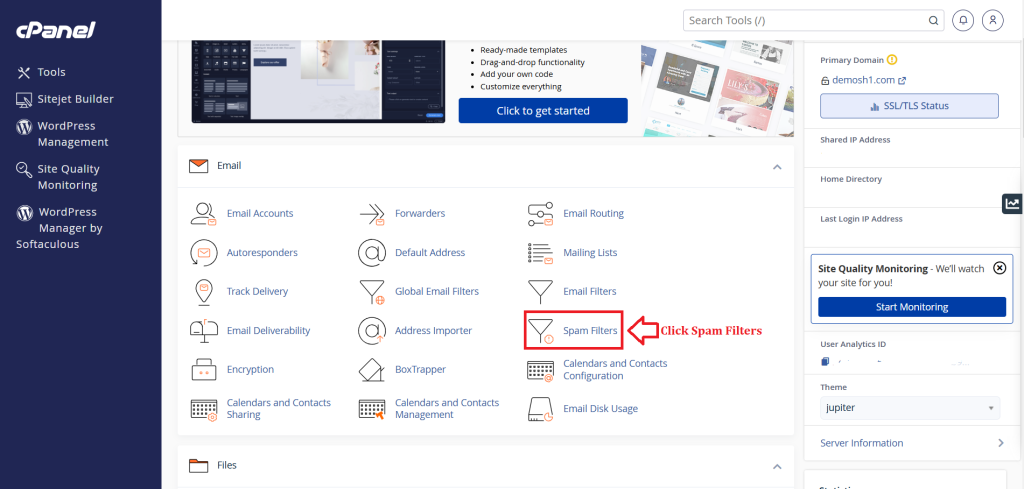
3. Scroll to Additional Configurations and click “Show Additional Configurations”.
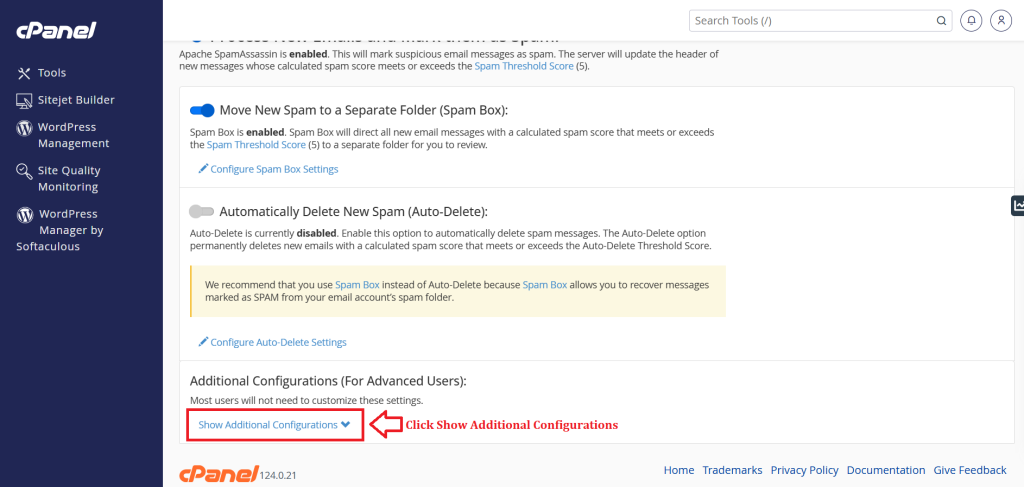
4. Scroll to Whitelist (Emails Always Allowed) and click “Edit Spam Whitelist Settings”.
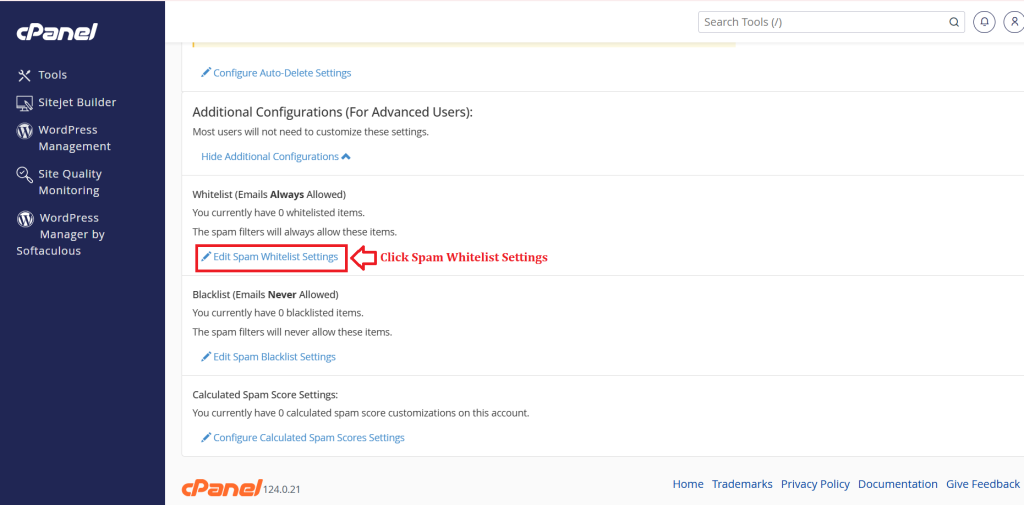
5. Click on “Add A New “whitelist_from” Item”.
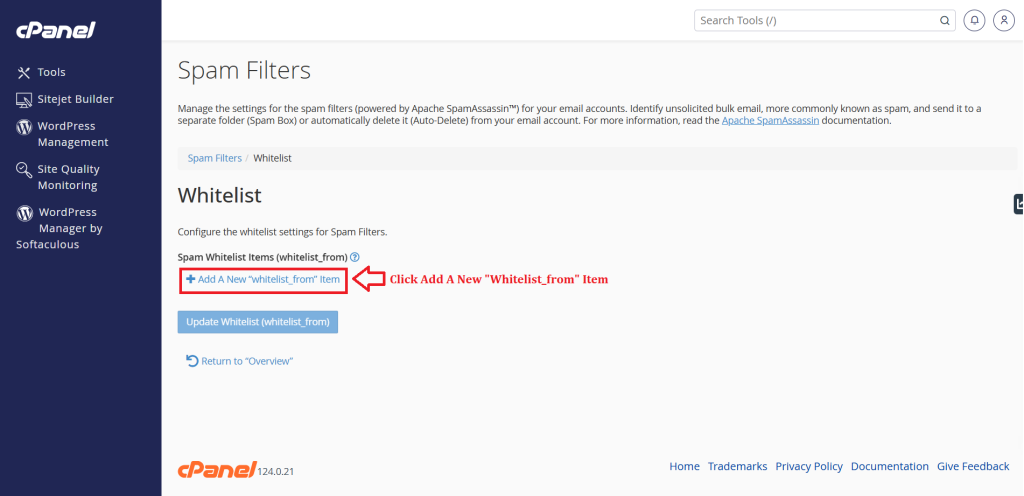
6. Enter the email address or domain name you want to Whitelist.
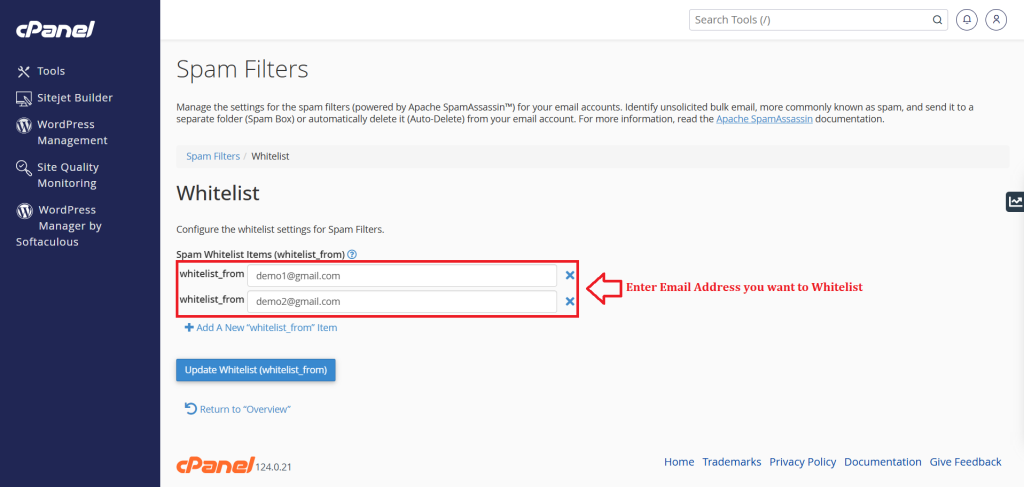
7. Click “Update Whitelist (Whitelist_from) ” button.
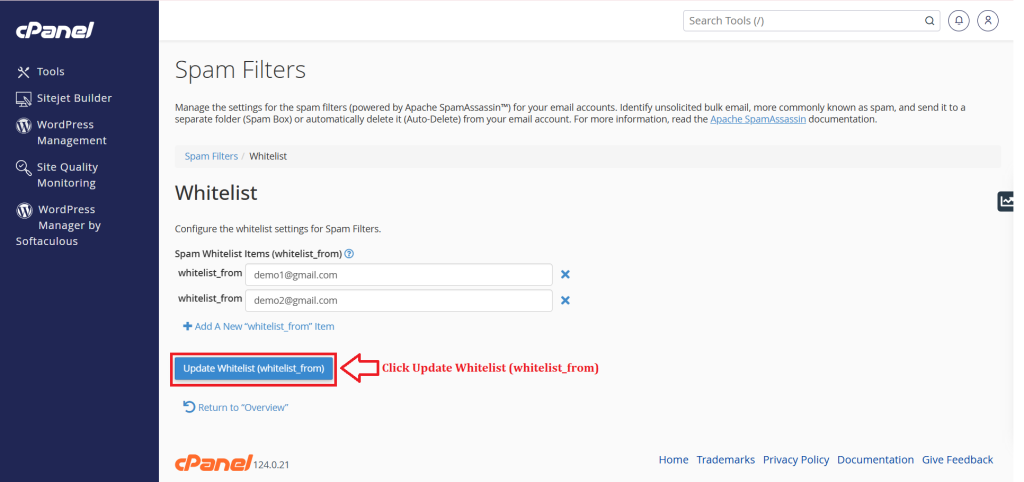
8. You have see the Successful Pop-Up.
Conclusion
#
We have successfully learnt to Whitelist an Email Id or domain name in spam assassin in cPanel/WHM Control Panel. There are many features in cPanel/WHM Control Panel to configure your domain name with E-Mail, Databases, FTP and DNS. For more details about best Linux Reseller Hosting in India Click here.