Introduction
#
Linux Web Hosting includes Linux Dedicated Server, Linux Reseller Hosting and Small Business Hosting comes with Direct Admin Control Panel. In this article, we will learn how to upload files using ftp/Filezilla for a domain. There are many features in Direct Admin Control Panel to configure your domain name with E-Mail, Databases, FTP and DNS.
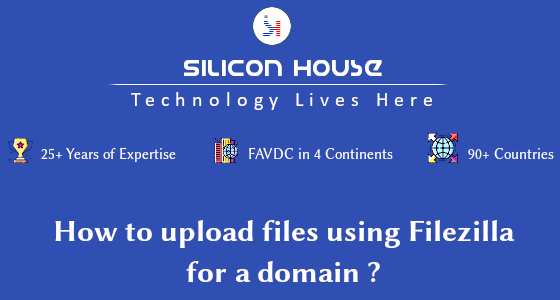
Prerequisites
#
1. You will require software like FileZilla, Cute FTP etc.,
2. You will require login details of FTP account for the domain.
Importance Notes
#
1. Make sure you have a Domain in Control Panel.
2. Your Username and Password of FTP account should be Valid.
Watch the Video
#
Procedure
#
1. Download ftp software like FileZilla, Cute FTP etc.,
2. Install it.
3. Click on File >> Site Manage.
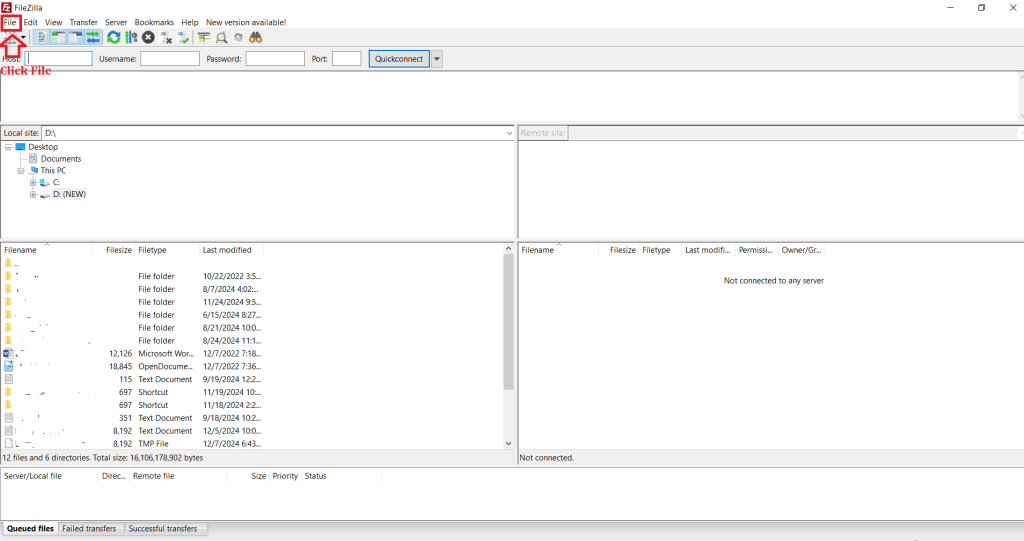
4. Click on New Site option
Supply the following details
Host : ftp.yourdomain.com
Port : 21
server type : FTPES – FTP over explicit TLS/ SSL
Logon Type : Normal
User : your ftp user name
password : your ftp password
Click “Connect”.
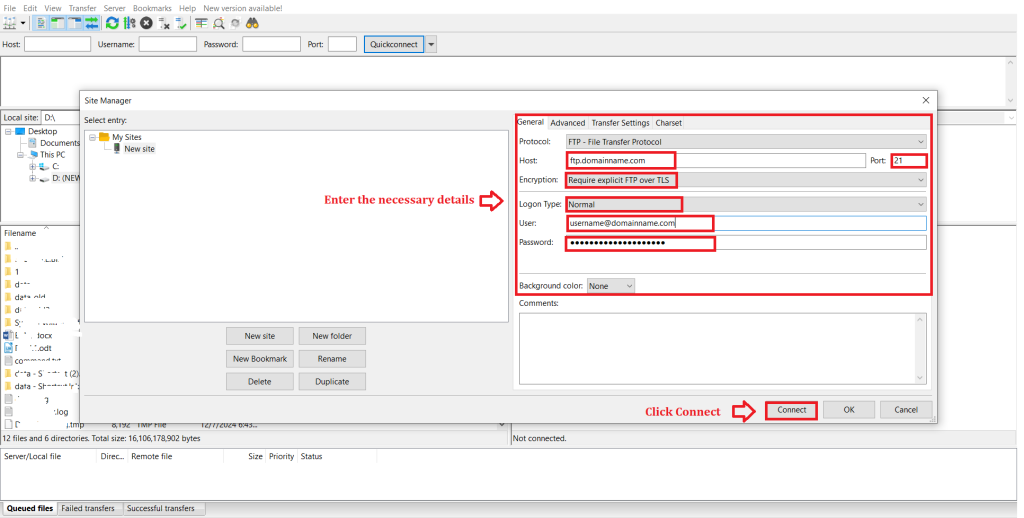
5. Now you should be able to view the local system in left side and server in the right side.
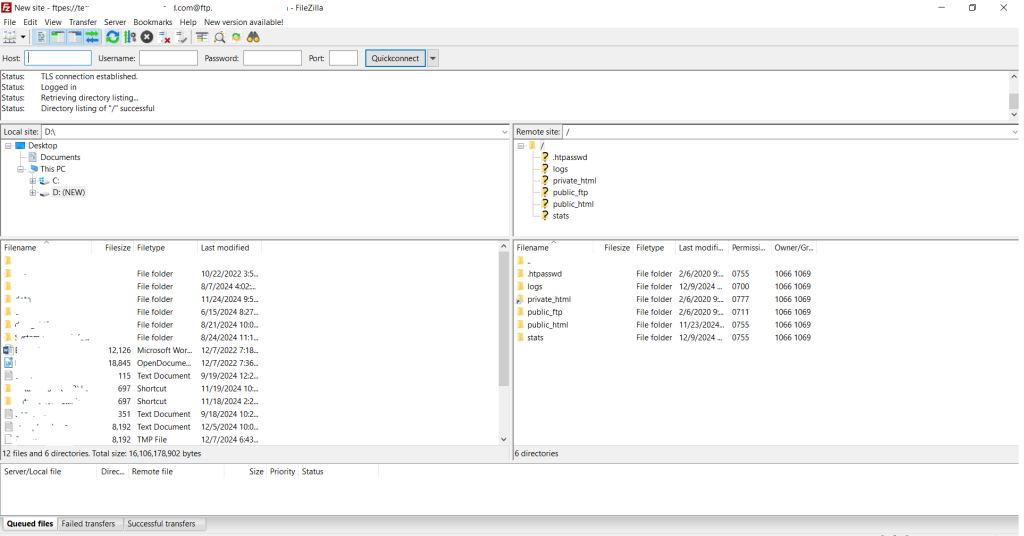
6. You can now start uploading the contents in your public_html directory.
Conclusion
#
We have successfully learnt to upload files by using FTP or FileZilla for a domain in Direct Admin Control Panel. Direct Admin Control Panel offers various features to manage your domain, including E-mail setup, database management, FTP account configuration, and DNS settings. For best Semi-dedicated Web Hosting click here.