Introduction
#
Linux Web Hosting includes Linux Dedicated Server, Linux Reseller Hosting and Small Business Hosting comes with cPanel/WHM Control Panel. In this article, we will learn how to track incoming and outgoing mails of a domain name in cPanel/WHM Control Panel. There are many features in cPanel/WHM Control Panel to configure your domain name with E-Mail, Databases, FTP and DNS.
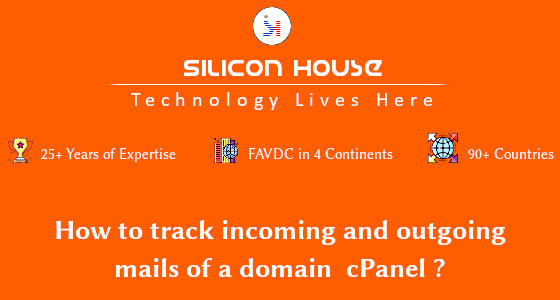
Prerequisites
#
1. You will require Login details for cPanel/WHM Control Panel of the Domain name.
Important Notes
#
1. Make sure you have an E-Mail Account under a Domain in cPanel/WHM Control Panel.
Watch the Video
#
Procedure
#
1. Login to your cPanel/WHM Control Panel by using https://yourdomain.com:2083/ or https://yourdomain.com/cpanel or https://server-ip-address:2083/ or https://server-ip-address/cpanel.
2. In the Emails section, Click “Track Delivery”.
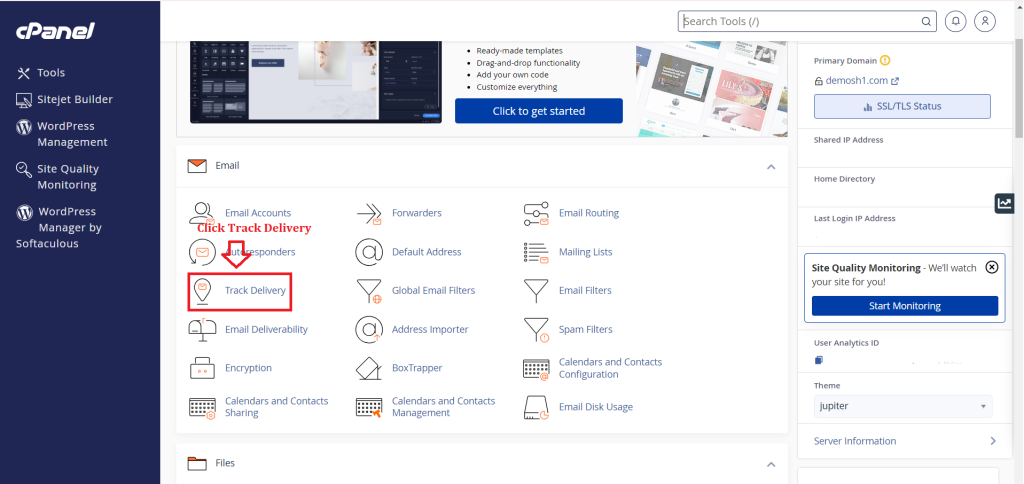
3. In below Delivery Report shows accepted, indicating that the remote mail servers have successfully received and processed the email.
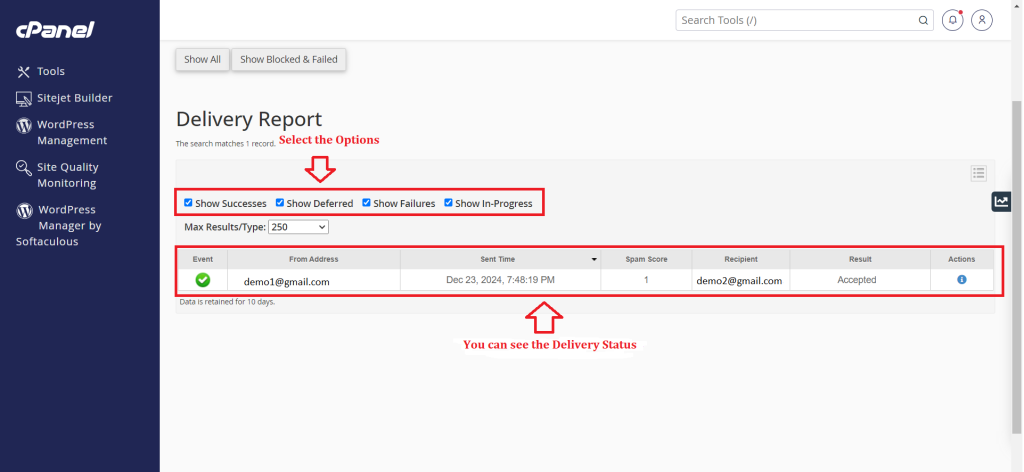
4. Enter the email in the “Recipient Email(optional)” box to check its delivery status.
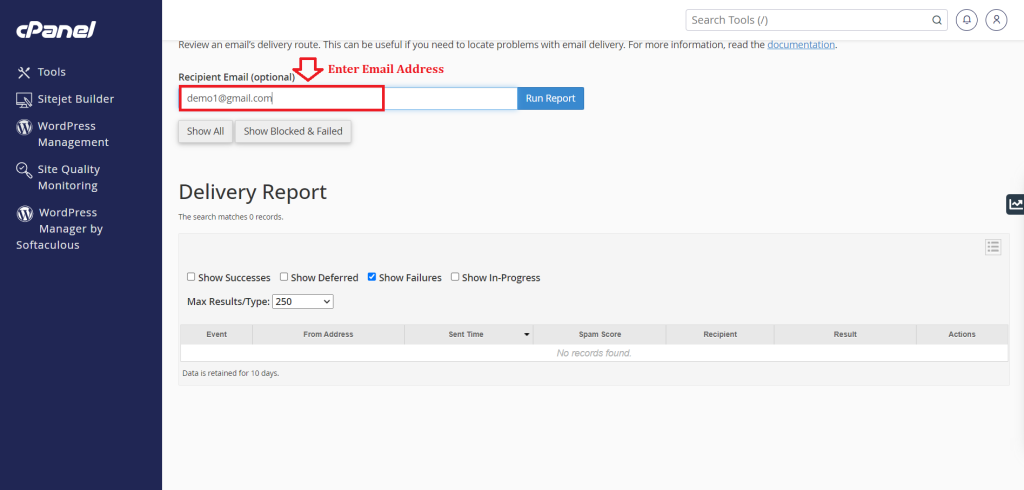
5. Click on “Run Report” button.
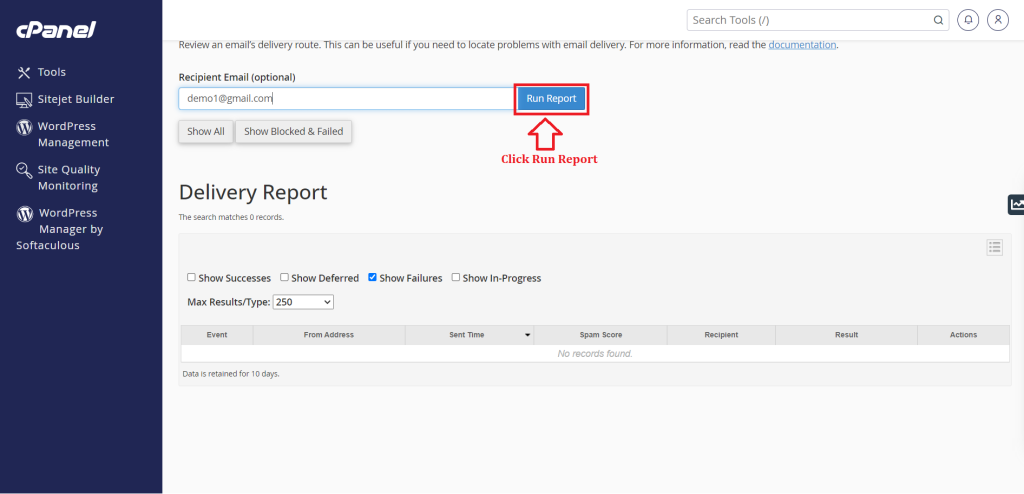
6. To view all email delivery reports, apply the relevant filters and review the results, or click “(!)” for email details.
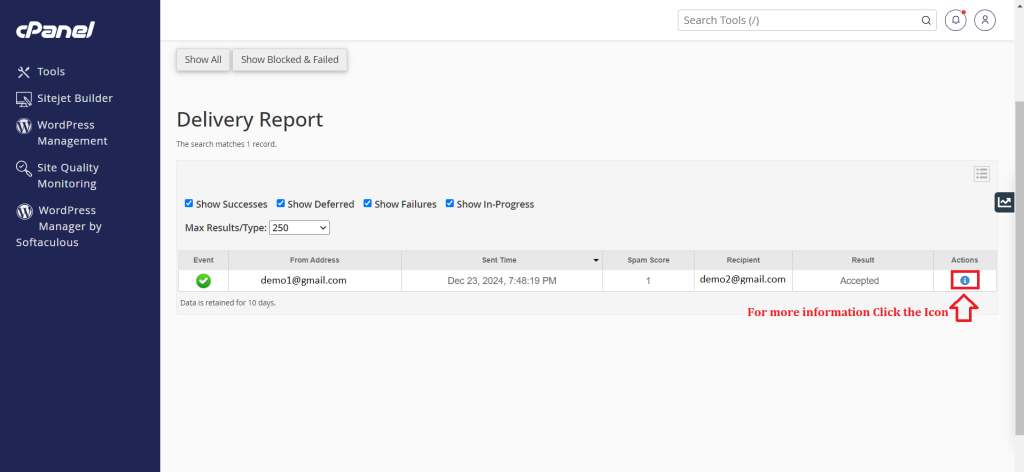
Conclusion
#
We have successfully learnt to track incoming and outgoing mails of domain in cPanel/WHM Control Panel. There are many features in cPanel/WHM Control Panel to configure your domain name with E-Mail, Databases, FTP and DNS. For more details about best Linux Reseller Hosting in India Click here.