Introduction
#
In this article, we will learn how to set an Email forwarding in an Email ID in cPanel/WHM Control Panel. Linux Dedicated Server, Linux Reseller Hosting and Small Business Hosting are part of Linux Web Hosting comes with cPanel/WHM Control Panel. There are many features in cPanel/WHM Control Panel to configure your domain name with E-Mail, Databases, FTP and DNS.

Prerequisites
#
1. You will require Login details for cPanel/WHM Control Panel of the Domain name.
Important Notes
#
1. Make sure you have an E-Mail Account under a Domain in cPanel/WHM Control Panel.
Watch the Video
#
Procedure
#
1. Login to your cPanel/WHM Control Panel by using https://yourdomain.com:2083/ or https://yourdomain.com/cpanel or https://server-ip-address:2083/ or https://server-ip-address/cpanel.
2. In the Emails section, click “Forwarders”.
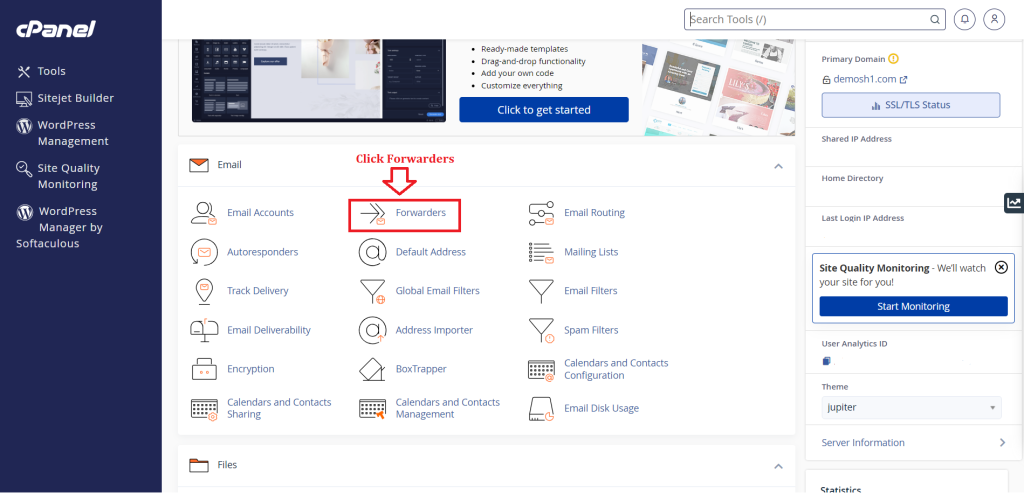
3. Under “Managing” section, select the domain where the email is set up, then click “Add Forwarder”.
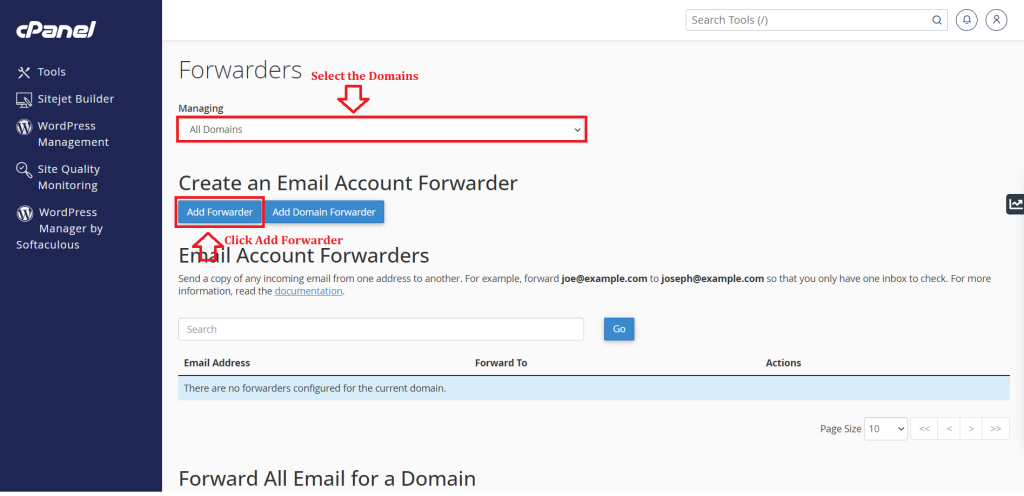
4. Under “Address to Forward,” enter the email address that you want to receive emails from.
5. Under “Forward to Email Address” , enter the email where you want the messages to go.
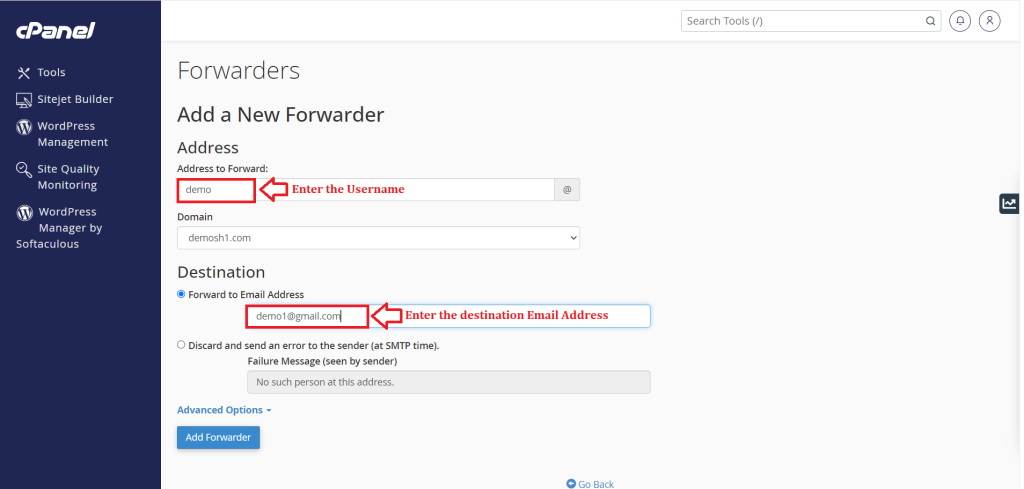
6. Click “Add Forwarder”.
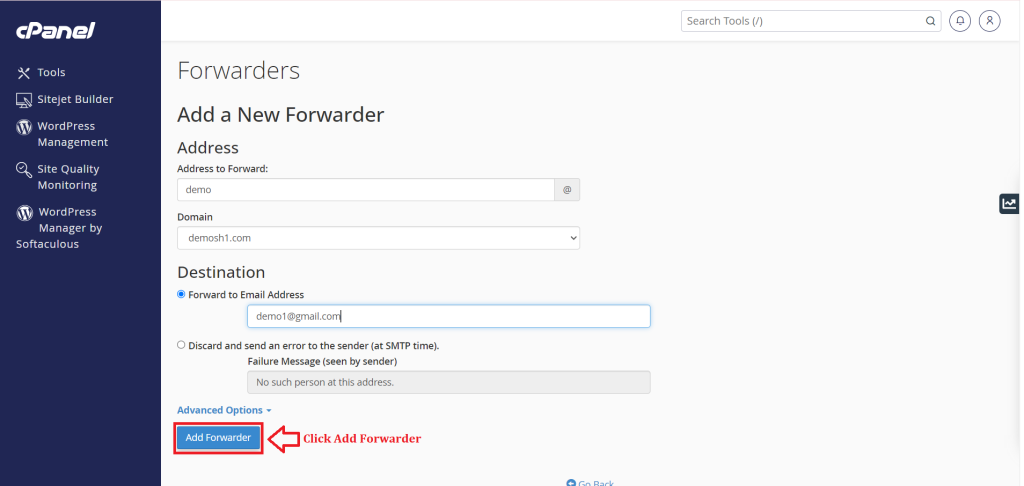
Conclusion
#
We have successfully learnt to set an Email forwarding in an Email ID in cPanel/WHM Control Panel. There are many features in cPanel/WHM Control Panel to configure your domain name with E-Mail, Databases, FTP and DNS. For more details about best Linux Reseller Hosting in India Click here.