Introduction
#
In this article, we will learn how to enable/install SSL certificate for a domain in cPanel/WHM Control Panel. Linux Web Hosting includes Linux Dedicated Server, Linux Reseller Hosting and Small Business Hosting comes with cPanel/WHM Control Panel. There are many features in cPanel/WHM Control Panel to configure your domain name with E-Mail, Databases, FTP and DNS.

Prerequisites
#
1. You will require Login details for cPanel/WHM Control Panel of the Domain name.
Important Notes
#
1. Make sure you have a Domain in cPanel/WHM Control Panel.
Watch the Video #
Procedure
#
1. Login to your cPanel/WHM Control Panel by using https://yourdomain.com:2083/ or https://yourdomain.com/cpanel or https://server-ip-address:2083/ or https://server-ip-address/cpanel.
2.Go to Security.
3. In the Security Section, Click “SSL/TLS Status”.
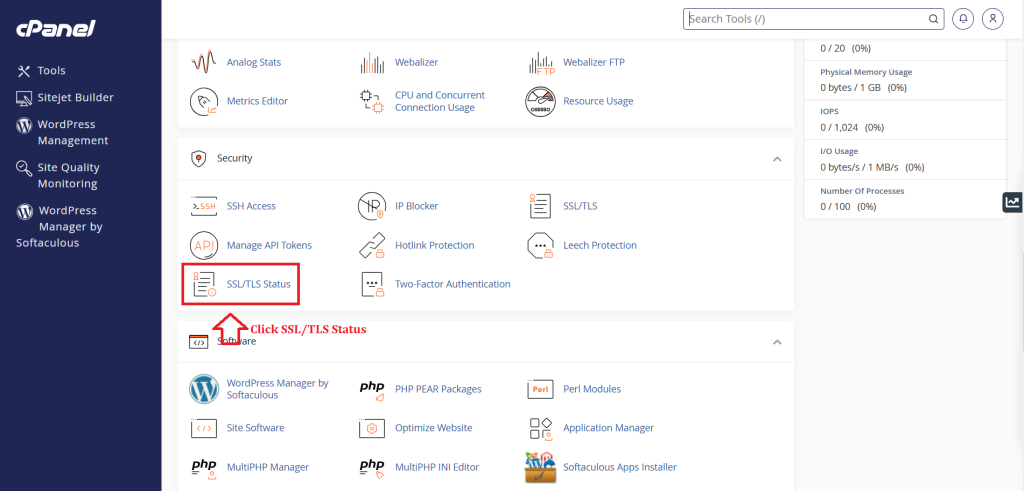
4. Select the Certificate Entries as per your requirement.
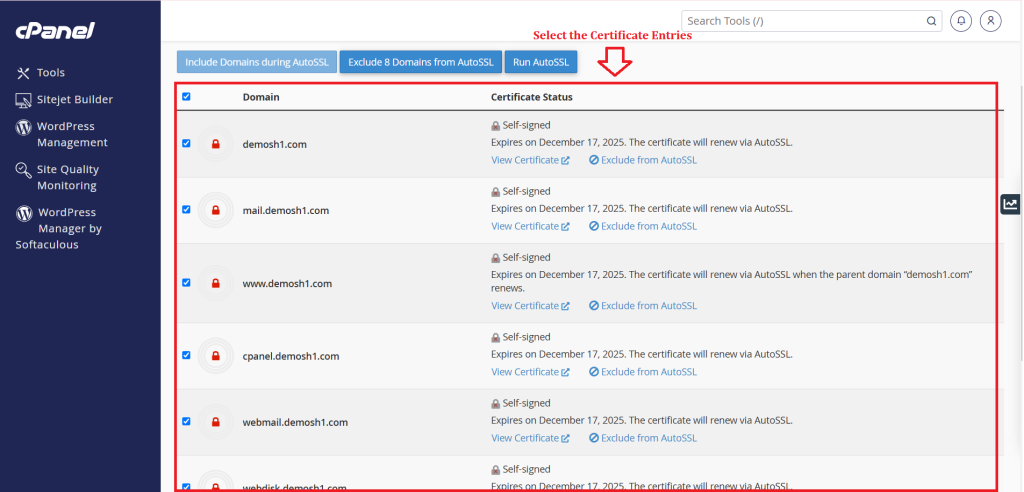
5. Click “Run AutoSSL” button.
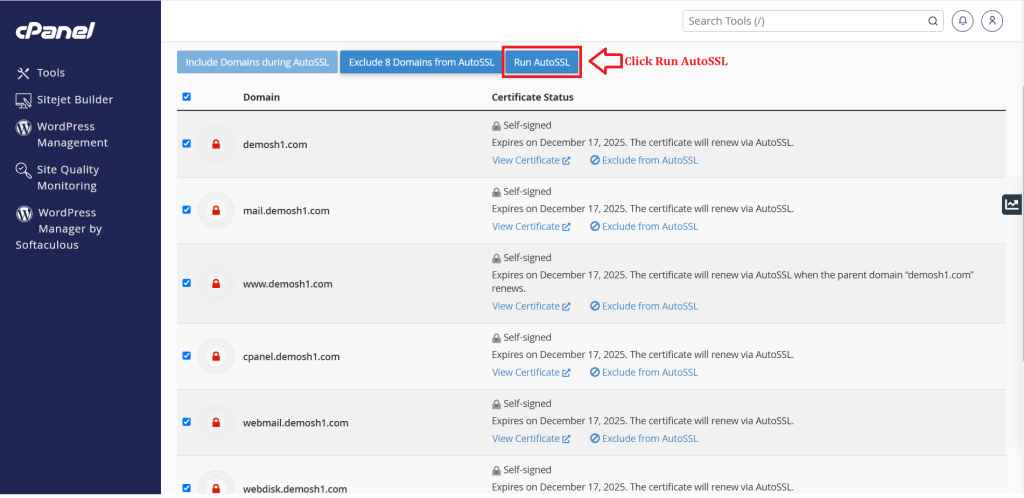
6. You have received Successful Pop-up.
Conclusion
#
We have successfully learnt to enable/install SSL certificate for a domain in cPanel/WHM Control Panel. There are many features in cPanel/WHM Control Panel to configure your domain name with E-Mail, Databases, FTP and DNS. For more details about best Linux Reseller Hosting in India Click here.