Introduction
#
Linux Web Hosting includes Linux Dedicated Sever, Linux Reseller Hosting and Small Business Hosting comes with cPanel/WHM Control Panel. In this article, we will learn how to to change Password of FTP account under a domain in cPanel/WHM Control Panel. They are many features in cPanel/WHM Control Panel to configure your domain name with E-Mail, Databases, FTP and DNS.

Prerequisites
#
1. You will require Login details for the cPanel/WHM Control Panel.
Important Notes
#
1. Make sure you have the FTP Accounts under the domain in cPanel/WHM Control Panel.
Watch the Video
#
Procedure
#
1. Login to your cPanel/WHM Control Panel.
2. Go to Files.
3. In this Files section, Click “FTP Accounts”.
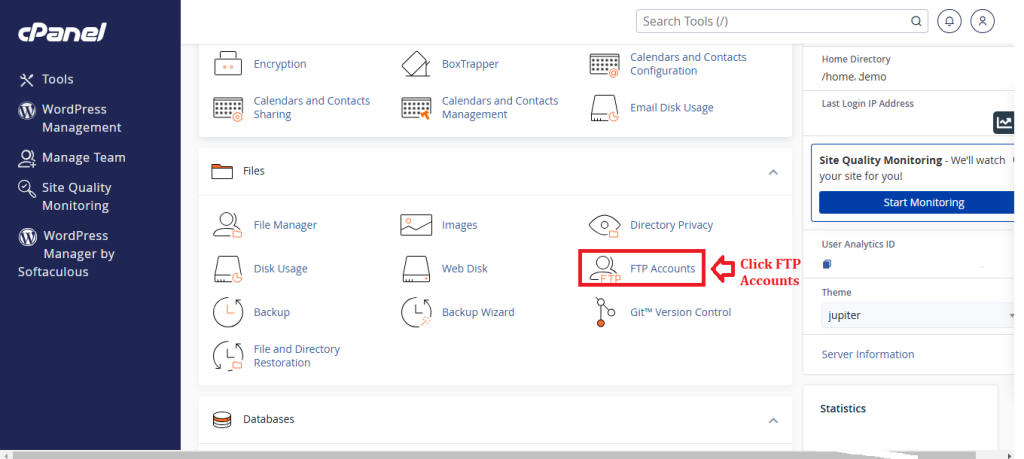
4. In the FTP Account section, Enter the Username of FTP Account.
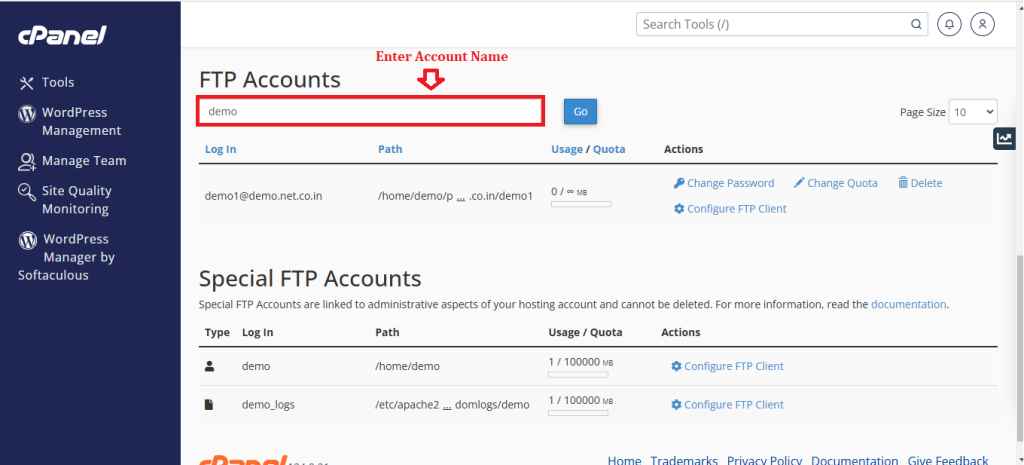
5. Click “Go”.
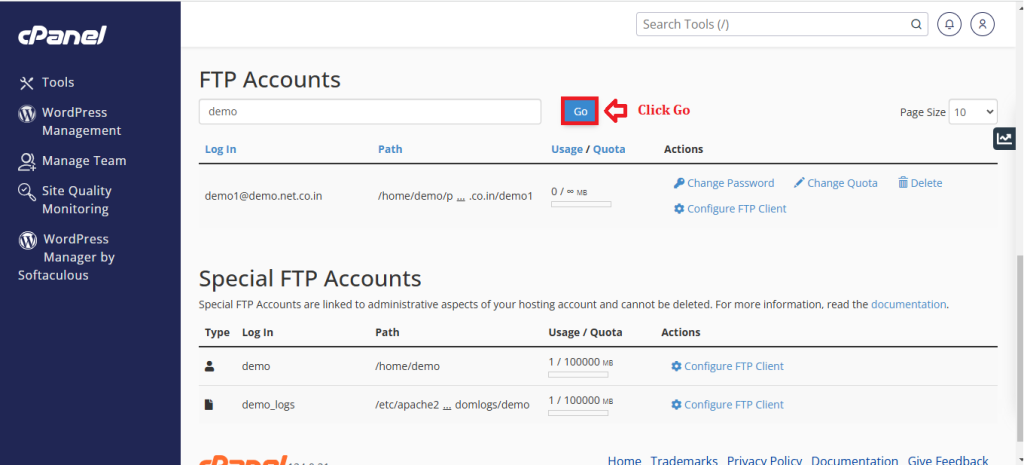
6. Click “Change Password”.
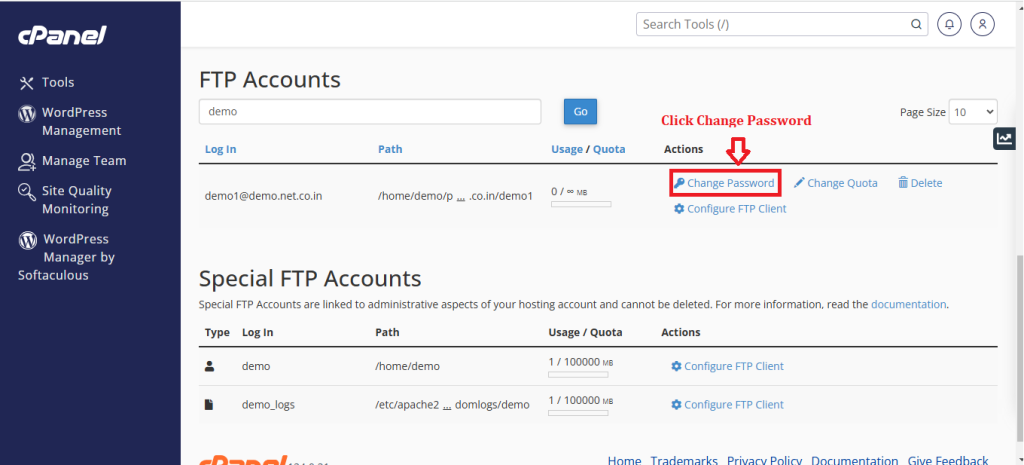
7. Enter the Password and Confirm the Password.
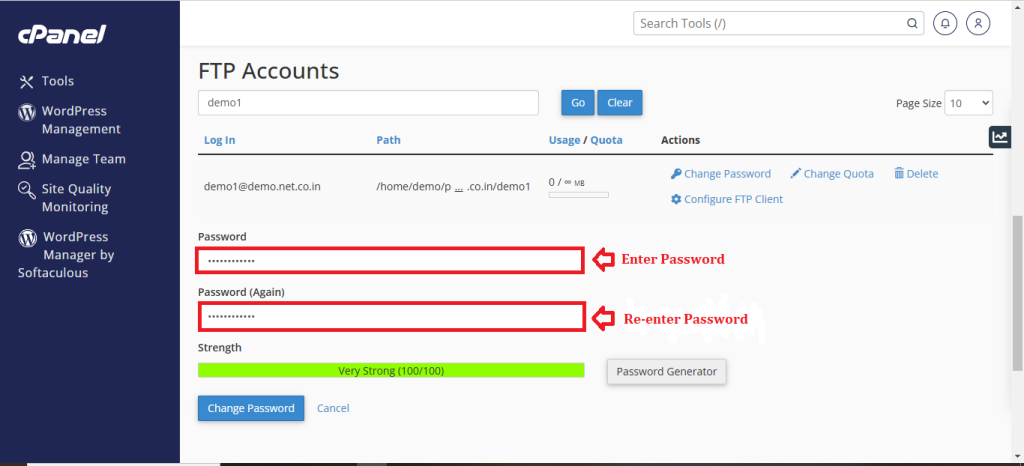
8. Click “Change Password” button.
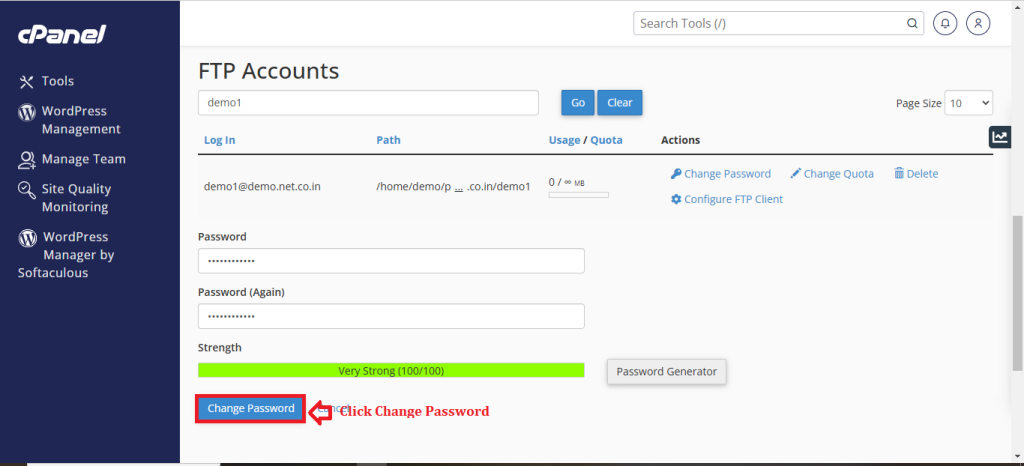
Conclusion
#
We have successfully learnt to change Password of FTP for a Domain in cPanel/WHM Control Panel. There are many features in cPanel/WHM Control Panel to configure your domain name with E-Mail, Databases, FTP and DNS. For more details about best Linux Reseller Hosting in India click here.